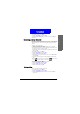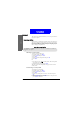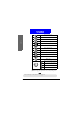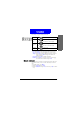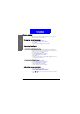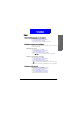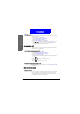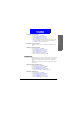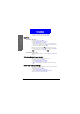User's Manual Part 2
61
The Main Menu
Phone setup
Activating screen saver
1. In standby mode, press Menu.
2. Scroll to Phone setup and press Select.
3. Scroll to Display and press Select.
4. Scroll to Screen saver and press Select.
5. Scroll to an animation and the animation will appear in a few
seconds. Press OK to select current animation. Otherwise,
press Back to select another animation.
Deactivating Screen saver
To deactivate Screen saver, scroll to Off and press OK in step 5
above.
Setting up timeout period
1. In standby mode, press Menu.
2. Scroll to Phone setup and press Select.
3. Scroll to Display and press Select.
4. Scroll to Screen saver and press Select.
5. Scroll to Timeout and press Select.
6. Scroll to a desired period and press OK.
Standby logo
With this function, you can use a favorite picture (or pictures you
draw with My Picture function, see "My Picture"on page 67 for
details) as the logo that is displayed on the screen in standby
mode.
The name of your operator on the screen will be replaced by the
standby logo.
Showing/hiding standby logo
1. In standby mode, press Menu.
2. Scroll to Phone setup and press Select.
3. Scroll to Display and press Select.
4. Scroll to Standby logo and press Select.
5. Press On (to show logo) or Off (to hide logo).
Selecting standby logo
1. In standby mode, press Menu.
2. Scroll to Phone setup and press Select.
3. Scroll to Display and press Select.
4. Scroll to Standby logo and press Select.
5. Scroll to Update logo and press Select.