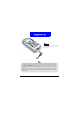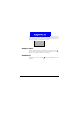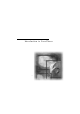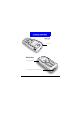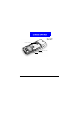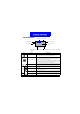User's Manual Part 1
11
Introduction to Your Phone
Icons on the screen
Please refer to the table below for the icons that appear on the screen and their
meanings.
Status icons
Signal strength
Battery power level
Current time
Operator name
Soft key items
Current operation
profile
Icon Name Description
Signal strength
Shows the condition of signal reception. The more the num-
ber of vertical bars, the better the reception of signal (Appear-
ance of 4 bars indicates the best signal reception).
Battery power level
Shows remaining battery power. The more the number of
vertical bars, the more the battery power (Appearance of 4
bars indicates that the battery is full).
If battery power is near empty, the battery icon flashes. At this
time, charge the battery immediately. When charging, the ver-
tical bars scroll until the battery is fully charged.
Current time
Shows current time. See "Setting up current time and date"on
page 59 for how to set up current time.
Status
icons
New message
Appearance of this icon indicates that you have new unread
message(s).
Message full
This icon appears when the message storage is full. You need
to delete some messages.
New voicemail
message
Appearance of this icon indicates that you have new voicemail
messages.
Status
icons
Roaming
This icon appears when you are roaming under another net-
work.