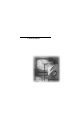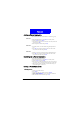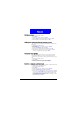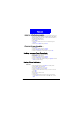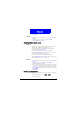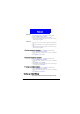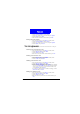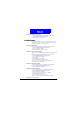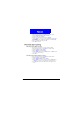User's Manual Part 1
29
Phone Book
and screen graphic. When you have an incoming call, you can
judge the caller by its specific Caller Group.
Creating a new Caller Group
1. Enter Phone Book by pressing Names in standby mode.
2. Scroll to Caller Group and press Select.
3. The Caller Group list will appear on the screen. Scroll to an
empty caller group and press Select.
4. Scroll to Rename and press Select. Enter the name of the Caller
Group. When finished, press OK.
5. Scroll to Ring Tone and press Select. Scroll to a desired ring
tone and press OK.
6. Scroll to Graphic and press Select. If you want to choose a
screen graphic for the Caller Group, Scroll to On and press
OK. Scroll to View and press Select to choose a graphic. Oth-
erwise, select Off. Press Back to return to the previous menu.
7. Scroll to Backlight and press Select. Scroll to a desired backlight
color from the list that appears and then press OK.
Renaming a Caller Group
1. Enter Phone Book by pressing Names in standby mode.
2. Scroll to Caller Group and press Select.
3. The Caller Group list will appear on the screen. Scroll to an
empty caller group and press Select.
4. Scroll to Rename and press Select. Enter a new name of the
Caller Group. When finished, press OK.
Miscellaneous settings
Personal number
You can store your own phone number here. Up to two personal
numbers can be saved.
Adding a personal number
1. Enter Phone Book by pressing Names in standby mode.
2. Scroll to Personal Number and press Select.
3. Press Options and select Add.
4. Enter your name and number.
5 Press OK.
Editing personal number
1. Enter Phone Book by pressing Names in standby mode.