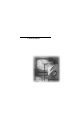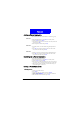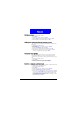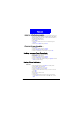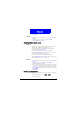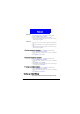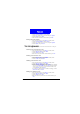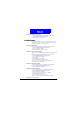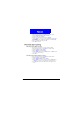User's Manual Part 1
25
Phone Book
Editing number
1. Scroll to a Phone Book entry.
2. Press Detail.
3. Scroll to the number and press Options.
4. Scroll to Edit in the menu that appears and press Select.
5. Edit the number and when finished, press OK.
Adding new phone number to existing entries
You can record up to 4 different phone numbers under a Phone
Book entry.
1. Scroll to a Phone Book entry.
2. Press Detail.
3. Scroll to the name (or number) and press Options.
4. Scroll to Add Number and press Select.
5. Enter the new number and when finished, press OK.
6. You will be prompted to select a type for the new number.
Scroll to an appropriate type and press Select.
Changing caller group
The Caller group function allows you to separate your Phone
Book entries in different groups. For details about the Caller
group function, please refer to "Setting up Caller Group"on page
28.
1. Scroll to a Phone Book entry.
2. Press Detail.
3. Scroll to the name (or number) press Options.
4. Scroll to a desired caller group and press Select.
Sending a entry as business card
With this function, you can send the details of a Phone Book entry
to another person as a business card.
1. Scroll to a Phone Book entry.
2. Press Detail.
3. Scroll to the name (or number) and press Options.
4. Scroll to Send business card and press Select.
5. If you want to send the business card as a new message immedi-
ately, scroll to Send as SMS and press Select. Enter the number
of the recipient (or pick up a recipient from Phone Book by
pressing Names) and press Send.
If you want to edit the business card before sending it, scroll to
Send as text and press Select.