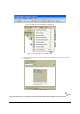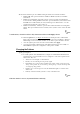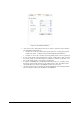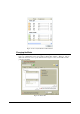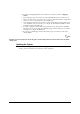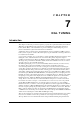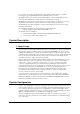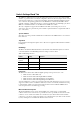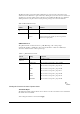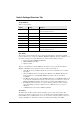Installation Guide Part 3
NGL FX Installation Manual Rev. *
57 of 84
Figure 36: Alarm Patterns Enabled
• At the bottom of the Alarm patterns menu are two buttons, Update and Add (see Figure
36: Alarm Patterns Enabled above).
• If Add is chosen, the new alarm pattern appears in the list of existing alarm pattern
(Light and Sounder - see Figure 37: Previously Established Alarm Patterns).
• If Update is chosen, this overwrites the existing alarm pattern to the new parameters.
• To Add, go through the pattern settings listed in step To enable patterns, click and select
the desired setting. Once the alarm pattern is configured to customer specifications, add
this specific alarm pattern as a new alarm by clicking Add.
• To Update, first highlight the existing alarm pattern that needs to be overwritten and go
through the pattern settings listed in step To enable patterns, click . Then click Update,
which will change the setting of the highlighted pattern and overwrite it.
• An alarm pattern may also be deleted any time by highlighting it and clicking the Delete
button (see Figure 37: Previously Established Alarm Patterns).