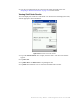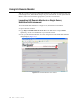User's Manual
Table Of Contents
- Table of Contents
- Introduction
- Application Server
- Patron Self-Checkout Station
- Portable Inventory Reader
- ILS Remote Monitor
- Exception Ticket Printer
- CheckVIEW
- Affixing Tags
- Using Tag Programming Station
- Using DiscMate
- CheckPASS
- Troubleshooting Guide
- System Maintenance
ILS Remote Monitor: Setting Up and Managing User Accounts 5-7
Removing a User Account
Perform the following steps to delete an existing ILS Remote Monitor account:
1 In the Intelligent Library System Control window, select Maintenance > Remote
User Manager.
2 Log on as Customer Service, user name of ils and password of maint.
Figure 5.6
Remove User Account
3
Select the user name to be deleted (Figure 5.6).
4 Click Remove.
5 At the prompt, click Yes.
Unlocking a Locked Account
If an ILS Remote Monitor user enters an incorrect user name and password combination
three times, that user is prevented from logging on again until the account is unlocked in
the Remote User Manager.
Take the following steps to unlock a disabled user account:
1 In the Intelligent Library System Control window, select Maintenance > Remote
User Manager.
2 Log on as Customer Service, user name of ils and password of maint.
3 Select the user name.
4 Deselect the Account Locked check box.
5 Click Save.