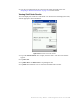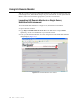User's Manual
Table Of Contents
- Table of Contents
- Introduction
- Application Server
- Patron Self-Checkout Station
- Portable Inventory Reader
- ILS Remote Monitor
- Exception Ticket Printer
- CheckVIEW
- Affixing Tags
- Using Tag Programming Station
- Using DiscMate
- CheckPASS
- Troubleshooting Guide
- System Maintenance
5-6 ILS 2.5 User Guide
Figure 5.5
Remote User Manager Access Levels
Select the Access Level privilege for the user (Figure 5.5).
Use only the first two selections for this setting.
5 Click Save.
Modifying a User Account
Take the following steps to modify an existing ILS Remote Monitor account:
1 In the Intelligent Library System Control window, select Maintenance > Remote
User Manager.
2 Log on as Customer Service, user name of ils and password of maint.
3 Select the user name to be modified.
4 Make the necessary changes.
5 Click Save.
Table 5.2
Access Level
Access Level Permission description Login
Remote Console View-only, cannot upload files, view
reports
User: ILSRemote
Password: remote123
Remote Report Full Control, can upload files User: ILSReport
Password: report123
Administrator (Library
IT)
Full Control, can upload files User: ils
Password: maint
Customer Service
(Checkpoint Field
Service)
Full Control, can upload files User: xxxxx
Password: xxxxx