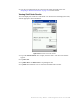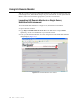User's Manual
Table Of Contents
- Table of Contents
- Introduction
- Application Server
- Patron Self-Checkout Station
- Portable Inventory Reader
- ILS Remote Monitor
- Exception Ticket Printer
- CheckVIEW
- Affixing Tags
- Using Tag Programming Station
- Using DiscMate
- CheckPASS
- Troubleshooting Guide
- System Maintenance
5-2 ILS 2.5 User Guide
Installing Web Site Certificate on a Client Computer
To establish a secure channel between the client computer and the Application Server, you
must install web site certificates on both the server and the client. You must renew the
server certificate yearly; you must install the client certificate only once, on each computer
on which you want to use ILS Remote Monitor.
Checkpoint Field Service personnel install the server certificates for you. You install the
client certificates.
You must install the certificate.cer client certificate onto each computer on which you
want to use ILS Remote Monitor. This establishes a secure channel between the client
computer and the Application Server.
To install the client certificate:
1 Log on as a user with administrative rights to the client’s computer.
2 Copy the checkpoint.cer file from the Application Server at e:\rfid\utilities\
Checkpoint Systems\Intelligent Library Remote Monitor\ to the client computer’s
desktop.
3 Navigate to the desktop checkpoint.cer and double-click the file. The Certificate
window displays.
Figure 5.1
Certificate window
4
Click Install Certificate (Figure 5.1). The Certificate Import Wizard displays.
5 Click Next.
6 In the Certificate Store window, select Automatically select the certificate store
based on the type of certificate. Click Next.
7 When the certificate installation is completed, click Finish.