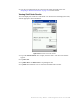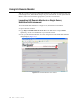User's Manual
Table Of Contents
- Table of Contents
- Introduction
- Application Server
- Patron Self-Checkout Station
- Portable Inventory Reader
- ILS Remote Monitor
- Exception Ticket Printer
- CheckVIEW
- Affixing Tags
- Using Tag Programming Station
- Using DiscMate
- CheckPASS
- Troubleshooting Guide
- System Maintenance
4-34 ILS Open Plus 3.0 Installation Manual
Saving Custom Search Files
When you create customized search files on the Portable Data Terminal, either types of
Item Searches or types of Shelf Order Searches, you can save the customized lists with a
file name you input. The same directions apply for all types of search files.
1 From either the Item Search or Shelf Order main windows, tap Save As. The Save As
window displays.
Figure 4.44
Sample File Save As Window
2
Enter a descriptive name into the Name field.
3 Select a folder, if desired, to save the file. Your synchronization folder is the default
folder (None) already selected.
4 Select the Type of file you wish to create.
5 You do not need to alter the location from Main Memory.
6 Tap OK to save the file.
To retrieve your file:
1 Tap Start > File Explorer.
2 Navigate to My Documents to find your file. Or, dock the Portable Data Terminal to
upload your file to the Application Server.