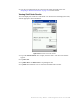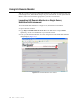User's Manual
Table Of Contents
- Table of Contents
- Introduction
- Application Server
- Patron Self-Checkout Station
- Portable Inventory Reader
- ILS Remote Monitor
- Exception Ticket Printer
- CheckVIEW
- Affixing Tags
- Using Tag Programming Station
- Using DiscMate
- CheckPASS
- Troubleshooting Guide
- System Maintenance
Portable Inventory Reader: Conducting Shelf Order Search 4-33
3 You may now import this file to scan for the barcode(s) into Item Search. See
“Preparing an Item Search List File” on page 4-17 for more details.
Viewing Shelf Order Results
View List displays the results of a Shelf Order scan. Each item read is displayed in order,
with the appropriate status information.
Figure 4.43
Shelf Order View List window
1
Tap on the item of interest. For example, “Items in order.” The View List window
appears.
2 Tap View List.
3 Tap Show Prev. and Show Next to step through the list.
4 Tap Done when finished. You are returned to the Shelf Order window.