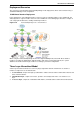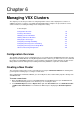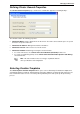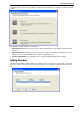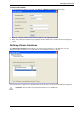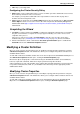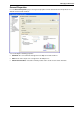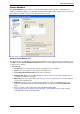Technical data
Check Point VSX Administration Guide NGX R67 | 93
Chapter 6
Managing VSX Clusters
This chapter presents the procedures for configuring VSX in various cluster deployment scenarios. In
addition to the basic scenarios, conceptual material and illustrative examples are presented for several
advanced features, including the Bridge mode and dynamic routing.
In This Chapter
Configuration Overview 93
Creating a New Cluster 93
Modifying a Cluster Definition 98
Working with Cluster Members 107
Changing the Cluster Type 110
Configuring VSX High Availability 112
Configuring Virtual System Load Sharing 113
Configuring Virtual Systems in Bridge Mode 119
Advanced Clustering Configuration 122
Configuration Overview
The majority of the basic cluster configuration process is performed using SmartDashboard, both in Security
Management and Multi-Domain Security Management models. However, you will need to use the command
line interface to add additional members, remove members and upgrade existing members to VSX clusters.
Many advanced cluster management, including load sharing definitions, require the command line.
Creating a New Cluster
This section describes how to create a new VSX cluster using the VSX Cluster Wizard. The wizard guides
you through the following steps to configure a VSX cluster.
After completing the VSX Cluster Wizard, you can modify most cluster and member properties directly from
SmartDashboard.
To create a new cluster:
1. Open SmartDashboard. If you are using Multi-Domain Security Management, open SmartDashboard
from the Domain Management Server in which you are creating the cluster.
2. In the Network Objects tab in the Objects Tree, right-click Check Point and select New Check Point
> VPN-1 Power VSX >Cluster . The VSX Cluster Wizard opens displaying the General Properties
page.