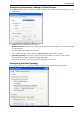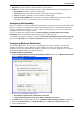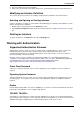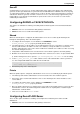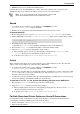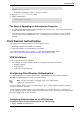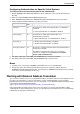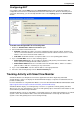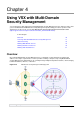Technical data
Configuring VSX
Check Point VSX Administration Guide NGX R67 | 69
Configuring NAT
You configure NAT using the NAT page in the Virtual System window. Hide or Static NAT addresses
configured in this manner are automatically forwarded to the Virtual Router to which the Virtual System is
connected. Alternatively, you can manually add NAT routes on the Topology page in the Virtual Router
window.
To enable and configure NAT for a Virtual System:
1. Enable the Add Automatic Address Translation option.
2. Select a translation method from the list.
Hide NAT: Hide NAT only allows connections originating from the internal network. Internal hosts
can access internal destinations, the Internet and other external networks. External sources cannot
initiate a connection to internal network addresses.
Static NAT: Static NAT translates each private address to a corresponding public address.
3. If you select Hide NAT, select one of the following options:
Hide behind Gateway hides the real address behind the VSX gateway external interface address.
This is equivalent to hiding behind the address 0.0.0.0, or
Hide behind IP Address hides the real address behind a virtual IP address, which is a routable,
public IP address that does not belongs to any real machine.
4. If you selected Static NAT, enter the static IP address in the appropriate field.
5. Select the desired VSX gateway from the Install on Gateway list.
Tracking Activity with SmartView Monitor
SmartView Monitor is the Graphical User Interface application from which all gateway and Virtual
Systems/Routers statuses are displayed. SmartView Monitor displays a snapshot of installed Check Point
products including VSX.
For more information on using SmartView Monitor, refer to the R75 SmartView Monitor Administration Guide
(http://supportcontent.checkpoint.com/documentation_download?ID=11672).
SmartView Monitor displays each VSX gateway or cluster as a regular Check Point gateway, but with a
different icon. For each VSX gateway or cluster, the VSX gateway object shows OS level information as well
as CPU Memory and Disk Usage information.
SmartView Monitor connects to and validates each Virtual System as an independent gateway. If one Virtual
System is down, this information will be reflected in SmartView Monitor even though the other Virtual
Systems on the VSX gateway/cluster are functioning normally.