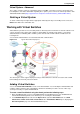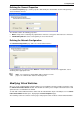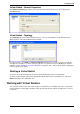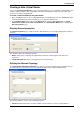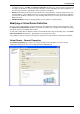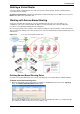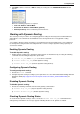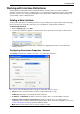Technical data
Configuring VSX
Check Point VSX Administration Guide NGX R67 | 56
To add an interface, click Add. The Interface Properties window opens. Select an interface from the list
and define the IP address, net mask and other properties. Refer to Modifying an Interface Definition or
the online help for details regarding the various properties and options.
Routes: Add network routes between this Virtual router, Virtual Systems, external network devices and
network addresses. Some Warp Link routes are defined automatically based on the interface definitions
and cannot be modified or deleted. You can manually add new routes as well as delete and modify non-
Warp Link routes.
Add Default Route: Define the default gateway as an IP address or Virtual System.
Modifying a Virtual Router Definition
Once you create a Virtual Router using the wizard, you can modify the topology and other properties using
the Check Point Virtual Router window. This window also allows you to configure many advanced features
and options that are not available in the wizard.
To work with a Virtual Router definition, double-click the Virtual Router object in the Object tree. The Check
Point Virtual Router window opens, displaying the General Properties page.
The following sections describe the various pages and properties that constitute a Virtual Router definition
Virtual Router - General Properties
The General Properties page enables you change the Virtual router IP address as well as to add
comments and change the icon color as displayed in SmartDashboard.