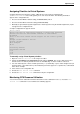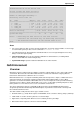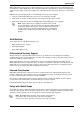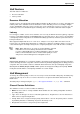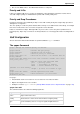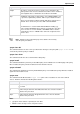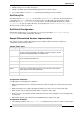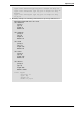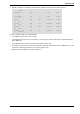Technical data
Optimizing VSX
Check Point VSX Administration Guide NGX R67 | 151
Virtual System Priorities
VSX Resource Control uses a weight factor to assign priorities to Virtual Systems. The weight factor is
expressed as an integer between one and 100, that indicates a particular Virtual System's priority in relation
to other Virtual Systems. Virtual Routers and Virtual Switches are automatically assigned to priority and their
priorities are not modifiable.
The Default Weight Factor
Each new or undefined Virtual System receives a default weight to 10 by default. This means that they are
entitled to an equal proportion of available CPU Resources. For example, on a VSX gateway containing five
Virtual Systems with the default weight factor of 10, each is guaranteed at least 20% of the available CPU
resources. Adding five more Virtual Systems with default weights to this same gateway would guarantee
each Virtual System a minimum of 10% of the available resources.
User Defined Weights
To assign different priorities to individual Virtual Systems, you must manually assign a weight factor to each.
The percentage of CPU resources guaranteed to a particular Virtual System is determined by dividing its
weight by the total weight of all Virtual Systems on the VSX Gateway or cluster.
For example, if Virtual System A is assigned a weight of 40, and the total weight of all Virtual Systems
(including Virtual System A) is 80, then Virtual System A is guaranteed a minimum of 50% of the available
CPU resources.
Note - As long as the VSX gateway has available CPU resources,
each Virtual System receives some resources regardless of its weight.
When a system is under stress, however, Virtual Systems with the
lower weights will be the first to be affected by the lack of CPU
resources.
Working with VSX Resource Control
This section presents procedures for enabling and disabling VSX Resource Control, for assigning Virtual
System priorities and for monitoring CPU resource utilization. VSX Resource Control is disabled by default.
Enabling VSX Resource Control Components
To enable VSX Resource Control enforcement, execute the vsx resctrl enforce enable command.
This command starts both the Resource Control Enforcer and the Resource Control Monitor.
To enable the Resource Control Monitor without enforcement, execute the vsx resctrl monitor
enable command.
Disabling VSX Resource Control Components
To enable VSX Resource Control enforcement, execute the vsx resctrl enforce command. This
command starts both the Resource Control Enforcer and the Resource Control Monitor.
To disable the Resource Control Enforcer, execute the vsx resctrl enforce disable command.
To disable the Resource Control Monitor, execute the vsx resctrl monitor disable command.
You execute each command separately.
Note - The vsx resctrl enforce and vsx resctrl monitor
commands work for the current session only. Upon reboot, Resource
Control is automatically enabled or disabled according to settings in
the Resource Control configuration file.