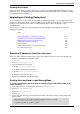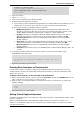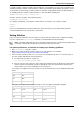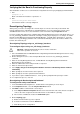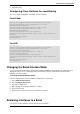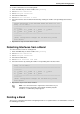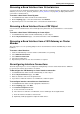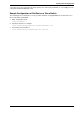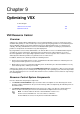Technical data
Working with Link Aggregation
Check Point VSX Administration Guide NGX R67 | 147
Removing a Bond Interface from Virtual devices
You must remove the bond from all virtual devices that connect to it (Virtual Systems, Virtual Routers, Virtual
Switches). You can use vsx_util show_interfaces ("show_interfaces" on page 202) to display virtual devices
connected to a bond interfaces.
To remove a bond from a Virtual System:
1. In SmartDashboard, double-click the desired virtual device.
2. On the Topology page, select the bond and then click Remove.
3. Repeat this process for each virtual device connected to the bond interface.
Removing a Bond Interface From a VSX Object
You can remove a bond interface from a VSX object only when there are no virtual devices connected the
bond.
To remove a bond from a VSX Gateway or cluster object:
1. In SmartDashboard, double-click the VSX Gateway or cluster object.
2. On the Physical Interfaces page, select the bond interface and click Remove.
Removing a Bond Interface from a VSX Gateway or Cluster
Member
The next step is to use the sysconfig utility to remove a bond interface from the VSX Gateway or cluster
members.
To remove a bond Interface:
1. From the VSX Gateway or cluster member command line, run sysconfig.
2. Select Network Connections.
3. Select Remove Connection.
4. Select the bond interface.
5. Repeat this procedure for each cluster member as required.
Reconfiguring Interface Connections
The final step in the process is to reconfigure the VSX gateway or cluster and its virtual devices definitions
to connect to the former slave interfaces or VLANs.
To Reconfigure the VSX Gateway or cluster interface connection:
1. In SmartDashboard, double-click the VSX Gateway or cluster object.
2. On the Physical Interfaces page, click Add.
3. Enter the interface name in the designated field.
4. If you wish to enable this interface as a VLAN trunk, enable the option.
To reconfigure interface connections on virtual devices:
1. In SmartDashboard, double-click the appropriate virtual device.
2. On the Topology page, click Add.
3. In the Interface Properties window:
a) Select an interface from the list.
b) If the interface is defined as a VLAN trunk, enter a VLAN tag in the designated field.
c) Enter the interface IP address and net mask.
d) Optionally enable propagation to adjacent virtual devices.