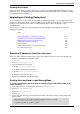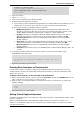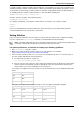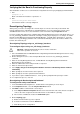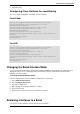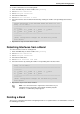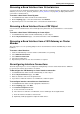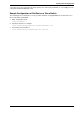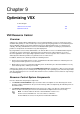Technical data
Working with Link Aggregation
Check Point VSX Administration Guide NGX R67 | 144
Verifying that the Bond is Functioning Properly
After installation or failover, it is recommended to verify that the bond is up, by displaying bond information.
1. Run:
cphaprob -a if
Make sure that the bond status is reported as UP.
2. Run:
cphaconf show_bond <bond name>
Check that the bond is correctly configured.
Reconfiguring Topology
At this point, you need to reconfigure the relevant objects to connect to the newly created bond. This
includes Virtual Systems, Virtual Routers and Virtual Switches. You can perform these actions using
SmartDashboard. In most cases, these definitions can be found in the object Properties window.
For large existing VSX deployments containing many Domain Management Servers and virtual devices, use
the vsx_util change_interfaces command to reconfigure existing object topologies. For example, in a Multi-
Domain Security Management deployment with 200 Domains, each with many virtual devices, it is much
faster to use vsx_util change_interfaces. This command automatically replaces the interface with the new
bond on all relevant objects.
Reconfiguring Topology using vsx_util change_interfaces
To reconfigure objects using vsx_util change_interfaces:
Important - All Domain Management Servers must be unlocked in
order for this operation to succeed.
1. Close SmartDashboard for all Multi-Domain Security Management Domain Management Servers using
the designated interface.
2. On the management server, enter the Expert Mode and execute the vsx_util change_interfaces
command.
3. Enter the Security Management Server, or Multi-Domain Security Management main Domain
Management Server IP address.
4. Enter the administrator name and password as requested.
5. Enter the VSX cluster object name.
6. Select Apply changes to the management database and to the VSX Gateway/Cluster members
immediately.
7. When prompted, select the interface to be replaced.
8. When prompted, select the replacement bond interface.
9. If you wish to replace additional interfaces, enter "y" when prompted and repeat steps 6 and 7.
10. To complete the process, enter "n".
Reconfiguring the Bond using SmartDashboard
To configure the newly created bond:
1. In the SmartDashboard navigation tree, double-click the VSX gateway or cluster object.
2. In the Properties window, select the Physical Interfaces branch.
3. Click Add to add the new Bond to the cluster object.
a) In the Physical Interface Properties window, enter the bond name. This name must be exactly the
same as the name assigned to the bond when it was created with the sysconfig.
b) If the bond is a VLAN trunk, enable the VLAN Trunk option.
4. On the Topology page:
a) Double-click the interface(s) to be replaced.
b) Select the bond interface from the Interface list.
c) Click OK to push the configuration.