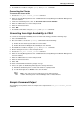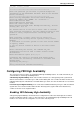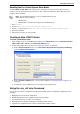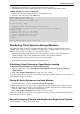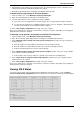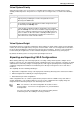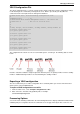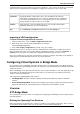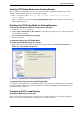Technical data
Managing VSX Clusters
Check Point VSX Administration Guide NGX R67 | 116
Automatically assign weights only to Virtual Systems. This method prompts you for a weight for each
Virtual System and then automatically updates the settings.
Manually assign both priorities and weights to individual Virtual Systems.
To Automatically assign weights to all Virtual Systems:
1. From the VSLS menu, select "Manually set priority and weight".
2. Enter "a" to automatically scroll through each Virtual System.
3. For each Virtual System, enter a weight value and press Enter.
a) If you do not enter a weight value for a Virtual System, the currently assigned weight is retained.
b) To stop entering weight values for additional Virtual systems, enter "s". Only those Virtual Systems
that have been assigned a new weight value will be updated.
4. At the "Save & apply configuration ?" prompt, enter "y" to continue.
The process update process may take several minutes or longer to complete, depending on the quantity of
Virtual Systems and cluster members.
To manually assign priorities and weights for individual Virtual Systems:
1. From the VSLS menu, select "Manually set priority and weight".
2. Enter "m" to manually update both priorities and weights for individual Virtual Systems.
3. At the "Would you like to change the virtual system's priority list?" prompt, enter 'y' to change the
member priority.
a) Enter the number associated with the member to receive the highest priority.
b) Enter the number associated with the member to receive the next highest priority.
c) Continue until all members have been assigned a priority.
4. At the "Would you like to change the virtual system's weight?" prompt, enter "y" to assign a weight
"n" to retain the existing weight value.
a) At the prompt, enter an integer between 1 and 100, representing the new weight value.
5. At the "Do you wish to configure another Virtual System?" prompt, enter "y" to configure another
Virtual System or "n" continue.
6. At the "Save & apply configuration ?" prompt, enter "y" to continue.
The process update process may take several minutes or longer to complete, depending on the quantity of
Virtual Systems and cluster members.
Viewing VSLS Status
To view the current VSLS status and Virtual System distribution amongst members, select "1. Display
current VS Load sharing configuration" from the VSLS menu. The output is similar to the below example"
----+---------+-----------+-----------+-----------+--------+
VSID| VS name | gw150 | gw151 | gw152 | Weight |
----+---------+-----------+-----------+-----------+--------+
2 | vs1 | 0 | 1 | 2 | 10 |
3 | vs2 | 2 | 0 | 1 | 10 |
4 | vs3 | 1 | 2 | 0 | 10 |
5 | vs5 | 0 | 2 | 1 | 10 |
6 | vs4 | 1 | 0 | 2 | 10 |
----+---------+-----------+-----------+-----------+--------+
Total weight | 20 | 20 | 10 | 50 |
----+---------+-----------+-----------+-----------+--------+
Legend:
0 - Highest priority
1 - Next priority
2 - Lowest priority