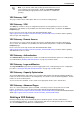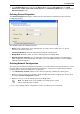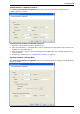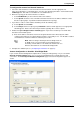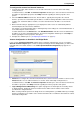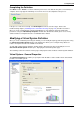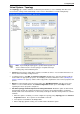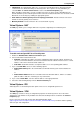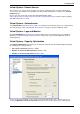Technical data
Configuring VSX
Check Point VSX Administration Guide NGX R67 | 42
VSX Gateway Recovery
In the event of a catastrophic VSX gateway failure, you can use the vsx_util command to restore the
VSX gateway configuration as well as its virtual device configuration.
1. Reinstall the gateway and configure IP, net mask and default gateway.
2. Verify that all management interfaces have the same IP addresses as before.
3. From a command line interface on the management server, run vsx_util reconfigure to restore
the previous configuration.
Working with Virtual Systems
This section presents procedures for creating and configuring Virtual Systems. The Virtual System definition
process varies somewhat according to the template selected when creating the VSX gateway.
A typical Virtual System contains two interfaces:
External interface leading to external networks, a DMZ, or the Internet
Internal interface leading to internal networks or servers, often by means of a VLAN trunk
VSX supports up to 64 interfaces per virtual device and a total of up to 4096 interfaces per gateway or
cluster.
You can add as many interfaces to a Virtual System as required by your environment, subject to system
resource limitations.
The following illustration illustrates an example of a typical VSX gateway deployment with four Virtual
Systems, each containing two interfaces.
Figure 3-14 Typical VSX deployment
Creating a New Virtual System
You use the Virtual Systems Wizard to create a new Virtual System. You can modify the initial definition
and configure advanced options after completing the wizard. The procedure consists of the following two
steps, each represented by a wizard window:
To start the VSX Gateway wizard:
1. Open SmartDashboard. If you are using Multi-Domain Security Management, open SmartDashboard
from the Domain Management Server in which you are creating the Virtual System.