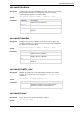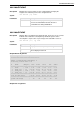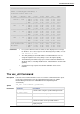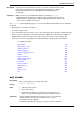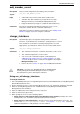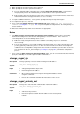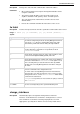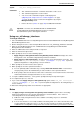Technical data
Command Line Reference
Check Point VSX Administration Guide NGX R67 | 195
Virtual Systems CPU Usage Statistics
====================================
Number of CPUs/Hyper-threading: 2
Monitoring active time: 14s
ID Name | Weight | CPU | 1sec 10sec 1min 1hr 24hr
===========+========+=======+=================================
0 rescon | N/A | CPU 0 | 0.35 0.27 0.29 0.06 0.04
| CPU 1 | 1.23 0.33 0.33 0.16 0.22
| AVG | 0.35 0.30 0.31 0.11 0.13
-----------+--------+-------+---------------------------------
1 VS1 | 25 | CPU 0 | 0.63 0.58 0.63 0.05 0.00
| CPU 1 | 0.32 0.21 0.19 0.07 0.04
| AVG | 0.48 0.40 0.41 0.06 0.02
-----------+--------+-------+---------------------------------
2 VS1 | 40 | CPU 0 | 0.94 0.95 1.00 0.12 0.06
| CPU 1 | 0.00 0.00 0.00 0.00 0.00
| AVG | 0.94 0.95 1.00 0.12 0.06
-----------+--------+-------+---------------------------------
3 VS2 | 15 | CPU 0 | 0.35 0.34 0.18 0.02 0.06
| CPU 1 | 0.00 0.00 0.00 0.00 0.00
| AVG | 0.35 0.35 0.18 0.02 0.06
====================+=======+=================================
Total Virtual Dev | CPU 0 | 7.11 2.25 3.80 0.89 0.45
CPU Usage | CPU 1 | 3.00 5.10 2.32 1.02 0.30
| AVG | 5.06 3.68 3.06 0.96 0.38
Comments
For systems with more than one CPU, the time displayed is an average
for all CPUs. To see the usage for each Virtual System per CPU, execute
vsx resctrl -u stat.
The VSX gateway itself, Virtual Switches and Virtual Routers are not
assigned weights because they always receive the highest priority.
Total Virtual System CPU Usage represents the total CPU utilization for
all virtual devices, including Virtual Routers, Virtual Switches and the VSX
gateway.
System CPU Usage reports the total CPU utilization for the entire
machine.
The vsx_util Command
Description
Performs various VSX maintenance tasks. You run this command from the expert
mode on the management server (Security Management Server or a Main
Domain Management Server in a Multi-Domain Security Management
environment).
Syntax
vsx_util <sub-command> [parameters]
Parameters
Parameter
Description
-s <management IP>
Perform action using the specified management IP
-u <user name>
Perform the action using the specified administrator
-c <cluster name>
Perform the action on the specified cluster
-m <member name>
Perform the action on the specified member
-h
Display help text