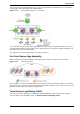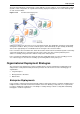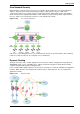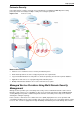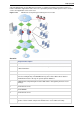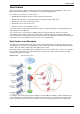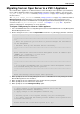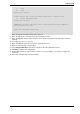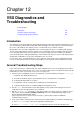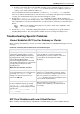Technical data
Check Point VSX Administration Guide NGX R67 | 179
Chapter 12
VSX Diagnostics and
Troubleshooting
In This Chapter
Introduction 179
General Troubleshooting Steps 179
Troubleshooting Specific Problems 180
Introduction
This chapter presents basic diagnostic and troubleshooting procedures that should be followed in the event
you encountering a problem while working with VSX. This diagnostic routine will assist you in determining
the source of the problem. This chapter presents several known issues and their solutions.
Most problems are caused by configuration errors occurring during the process of defining VSX gateway,
clusters and/or virtual devices. Another common source of problems involves networking and connectivity
issues affecting VSX behavior. These problems are listed according to the order in which you will likely
encounter them. Before reading and following a certain workaround, make sure you've read all the previous
workarounds, and that those steps in the configuration were successful.
In some of the cases, one initial problem can cause problems in later stages of the configuration. For that
reason, it is important to find the root of the problem when you are trying to understand what went wrong.
General Troubleshooting Steps
If you suspect that there is a problem with your VSX configuration, there are several diagnostic procedures
that you can follow to determine the source. These procedures utilize various commands documented in the
Command Line section ("Command Line Reference" on page 183).
1. Perform a basic configuration check for each gateway or cluster member by running the fw vsx stat
-v command. The output will allow you to:
a) Account for all Virtual Systems and verify that none are missing from the configuration.
b) Verify that all Virtual devices are active
c) Verify that the correct security policy is installed for each Virtual System
d) Verify the SIC trust has been established with the management server
2. Run the cplic print command on each VSX gateway, cluster member and management server to
verify that you have the appropriate licenses installed.
3. Run the cphaprob stat command on each cluster member to verify its status. If a member is listed
with a status other than Active, Standby, or Backup, refer to the "Troubleshooting" chapter in the
R75.20 ClusterXL Administration Guide
(http://supportcontent.checkpoint.com/documentation_download?ID=12265) for additional
troubleshooting assistance.
4. If you suspect that a Virtual System is experiencing connectivity problems, perform the following steps:
a) Run: vsx set to set the context to the appropriate Virtual System.
b) Run fw [-v vsname | vsid] getifs to display the interface list for the Virtual System.