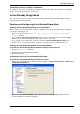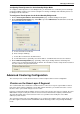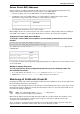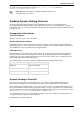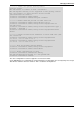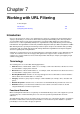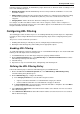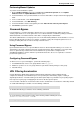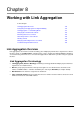Technical data
Managing VSX Clusters
Check Point VSX Administration Guide NGX R67 | 121
Configuring a Cluster for PVST+ Load Sharing
To configure a VSX cluster for PVST+ load sharing, perform the procedures described in the STP Bridge
Mode section ("STP Bridge Mode" on page 119).
Active/Standby Bridge Mode
This section presents the procedures for enabling and configuring the Active/Standby Bridge mode for
Virtual Systems and VSX gateways.
Enabling and Configuring Active/Standby Bridge Mode
Enabling Active/Standby Bridge Mode for a New Member
When creating a new cluster member, enable the following cluster options during the initial configuration
(sysconfig or cpconfig) process:
1. Enter 'y' in response to the "Would you like to install a Check Point clustering
product? question".
2. If you enable the Per Virtual System State feature, which is required for VSLS, the Active/Standby
Bridge mode is enabled automatically, and no further action is necessary.
3. If you elected not to enable VSLS, an option to enable the Active/Standby Bridge mode feature
appears. Enter 'y' and continue with the remainder of the gateway initial configuration process.
Enabling Active/Standby Bridge Mode for Existing Members
To enable the Active/Standby Bridge mode on existing Virtual Systems:
1. Execute the cpconfig command.
2. Enable ClusterXL for Bridge Active/Standby
3. Reboot the member
Configuring Clusters for Active/Standby Bridge Mode
To enable the Active/Standby Bridge mode for a cluster:
1. Open the cluster definition in SmartDashboard and navigate to VSX Cluster Properties > Advanced >
VSX Bridge Configuration.
2. Enable the Check Point ClusterXL option, which enables the Active/Standby Bridge mode loop
detection algorithms contained in ClusterXL.