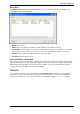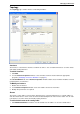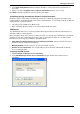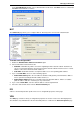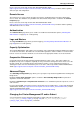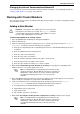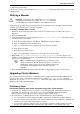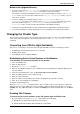Technical data
Managing VSX Clusters
Check Point VSX Administration Guide NGX R67 | 109
section of the R75 SecurePlatform Administration Guide
(http://supportcontent.checkpoint.com/documentation_download?ID=11666).
Upgrading a Member to the Current Version
Important - Verify that no other administrators are connected to the
management server before proceeding. The vsx_util command
cannot modify the management database if the database is locked.
Performing the following steps to upgrade the cluster and its members:
1. Close SmartDashboard.
2. Enter the Expert mode.
3. Execute the vsx_util upgrade command from the management server command line.
Enter the following information when prompted:
a) Security Gateway or main Domain Management Server IP address
b) Administrator name and password
c) Cluster name
4. When prompted, select the version to which you wish to upgrade.
5. Wait until the Finished upgrading/database saved successfully message appears,
indicating that the database has been updated and saved.
6. Open SmartDashboard and verify that an object representing the new member now appears in the
specified cluster.
Note - In a Multi-Domain Security Management environment, the
operation will skip any Domain Management Servers locked by an
administrator. If this should occur, run the operation again for the
relevant Domain Management Servers when they become
available.
7. Perform a fresh installation of VSX on each upgraded member.
8. Perform the initial configuration steps on each member as described in the R75 Installation and Upgrade
Guide (http://supportcontent.checkpoint.com/documentation_download?ID=11648), including:
a) Define the IP address, net mask and default gateway.
b) Install a valid license.
c) Set the SIC activation key.
d) Configure the cluster properties as required. These property settings must be the same as defined
for the other cluster members.
9. Run the vsx_util reconfigure command from the management server command line. Enter the
following information when prompted:
a) Management server or main Domain Management Server IP address
b) Administrator name and password
c) SIC activation key for the upgraded member
This action installs the existing security policy and configuration on the newly upgraded members.
10. Wait until the Finished upgrading/database saved successfully message appears.
Note - In a Multi-Domain Security Management environment, the
operation will skip any Domain Management Servers locked by an
administrator. If this should occur, run the operation again for the
relevant Domain Management Servers when they become
available.
11. Reboot each member.