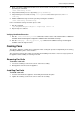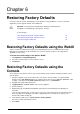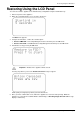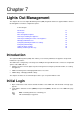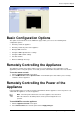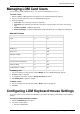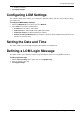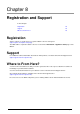Technical data
Managing LOM Card Users
Lights Out Management Page 43
Managing LOM Card Users
You can create, modify, and delete users. You can also assign privileges to users.
To create a user:
1. Click the LOM User Management menu option. The User Management page appears.
2. Select a row and click Create. The User Add dialog box appears.
3. Enter the following:
User name: a user name up to fourteen characters)
Password: a password for the login name. It must be at least 5 and no more than 14 characters
long.
Confirm Password: confirm the password.
Network Privileges: assign the Administrator or Operator privileges according to the table below.
Network Privileges
Administrator
Operator
Login
Yes
Yes
Enter KVM console
Yes
Yes
Create user
Yes
N/A
Modify user
Yes
N/A
Delete user
Yes
N/A
Date/time settings
Yes
Yes
Edit login message
Yes
N/A
Remote power management
Yes
Yes
Network setting
Yes
N/A
Keyboard/mouse setting
Yes
Yes
To modify a user:
1. Select an existing user from the list and click Modify. The User Modify dialog box appears.
2. Modify the fields as required.
3. To change the password, check the Change Password checkbox.
4. Click Modify User to apply the changes.
To delete a user:
1. Select an existing user from the list and click Delete. A message appears.
2. Click OK.
Configuring LOM Keyboard/mouse Settings
To use the remote console feature described above, specify the operating system that the host machine is
running.
To configure keyboard/mouse settings:
1. Click the KVM Settings menu option.
2. Select the relevant option:
Absolute (for Windows)