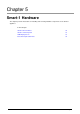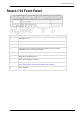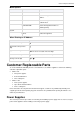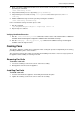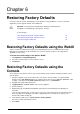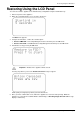Technical data
Page 38
Chapter 6
Restoring Factory Defaults
You may restore the factory default images on the appliance using the WebUI, a console connection
application (such as HyperTerminal) or the LCD panel.
Important - Restoring factory default images will delete all information on
the appliance including images, backup files, and logs.
In This Chapter
Restoring Factory Defaults using the WebUI 38
Restoring Factory Defaults using the Console 38
Restoring Using the LCD Panel 39
Restoring Factory Defaults using the WebUI
Smart-1 contains a default factory image for Security Management server or Multi-Domain Security
Management according to the Check Point license you have purchased. Choose the image that is
applicable to your license.
To revert to an earlier image, in the Smart-1 WebUI:
1. Click Appliance > Image Management.
2. Select the relevant image version you wish to restore.
3. Click Revert.
Restoring Factory Defaults using the
Console
The below procedure defines how to restore factory defaults using a terminal emulation program such as
HyperTerminal.
1. Using the supplied serial console cable to the console port, connect Smart-1 to a HyperTerminal
machine. In the Port Settings window, the setting for the Serial console is 9600 8N1 (9600 BPS, 8 bits,
no parity, 1 stop bit). From the Flow control drop down menu, select Hardware.
2. Configure the hyperterminal parameters.
3. In Hyperterminal, click Call > Call to connect to the appliance.
4. Power on Smart-1.
5. While booting up, the following text appears: “Press any key to see the boot menu [booting in 4
seconds]”.
There are approximately four seconds to press any key in order to bring up the boot grub menu. Once
the boot grub menu is displayed, there will be approximately ten seconds to press any key or the
machine will continue booting up.
6. Scroll down the grub menu to highlight Reset to factory defaults.
Select the relevant default image version.
7. Press Enter.