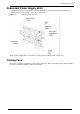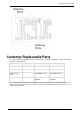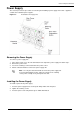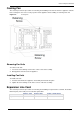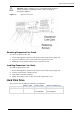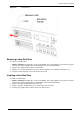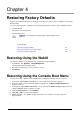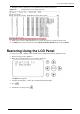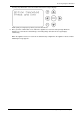Technical data
Page 28
Chapter 4
Restoring Factory Defaults
As part of the troubleshooting process, it may be necessary to restore the Power-1 appliance to its factory
default settings.
You can restore your Power-1 appliance to the factory default image using one of the following methods:
Using the WebUI
Through the console boot menu
Using the LCD panel
Important - Restoring factory defaults deletes all information on the
appliance.
In This Chapter
Restoring Using the WebUI 28
Restoring Using the Console Boot Menu 28
Restoring Using the LCD Panel 29
Restoring Using the WebUI
To restore the appliance to its default factory configuration using the WebUI:
1. In the WebUI, click Appliance > Image Management.
The Image Management window opens:
2. Select the relevant image version you wish to revert to.
3. Click Revert.
Restoring Using the Console Boot Menu
To restore the Power-1 appliance to its default factory configuration using the console boot menu:
1. Connect the supplied DB9 serial cable to the console port on the front of the appliance.
2. Connect to Power-1 using a terminal emulation program such as Microsoft HyperTerminal, the
program used here.
3. In the HyperTerminal Connect To window, select a port from the Connect using list. Define the port
settings: 9600 BPS, 8 bits, no parity, 1 stop bit.
4. From the Flow control list, select Hardware.
5. Click, Call > Call to connect to the appliance.
6. Switch on Power-1. The appliance begins the boot process and status messages appear in
HyperTerminal.