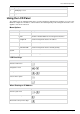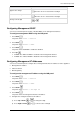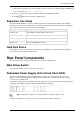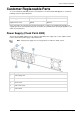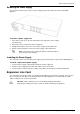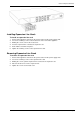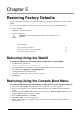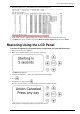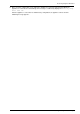Technical data
Page 27
Chapter 5
Restoring Factory Defaults
As part of the troubleshooting process, it may be necessary to restore the appliance to its factory default
settings.
You can restore your appliance to the factory default image using one of the following methods:
Using the WebUI
Through the console boot menu
Using the LCD panel
Important - Restoring factory defaults deletes all information on the
appliance.
In This Chapter
Restoring Using the WebUI 27
Restoring Using the Console Boot Menu 27
Restoring Using the LCD Panel 28
Restoring Using the WebUI
To restore the appliance to its default factory configuration using the WebUI:
1. In a Web browser, navigate to
https://<appliance_ip_address>:4434
2. Log in to the WebUI of the appliance using your administrator username and password.
3. In the WebUI, click Appliance > Image Management.
The Image Management window opens:
4. Select the relevant image version you wish to revert to.
5. Click Revert.
Restoring Using the Console Boot Menu
To restore the appliance to its default factory configuration using the console boot menu:
1. Connect the supplied DB9 serial cable to the console port on the front of the appliance.
2. Connect to the appliance using a terminal emulation program such as Microsoft HyperTerminal or
PuTTY.
3. In the HyperTerminal Connect To window, select a port from the Connect using list. Define the port
settings: 9600 BPS, 8 bits, no parity, 1 stop bit.
4. From the Flow control list, select None.
5. Click, Call > Call to connect to the appliance.
6. Switch on the appliance. The appliance begins the boot process and status messages appear in
HyperTerminal.