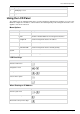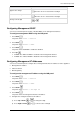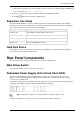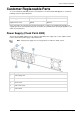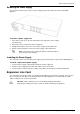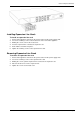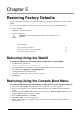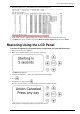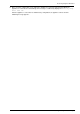Technical data
Front Panel Components
Check Point 4000 Appliances Hardware Page 22
To
Press
Approve the change
when the cursor is located on the last digit
Cancel the IP change
when the cursor is located on the first digit
Change current digit
or
Configuring Management DHCP
You can use the LCD panel to enable or disable DHCP on the management interface.
To configure management DHCP using the LCD panel:
1. Press Enter .
The panel shows Select > Network.
2. Press Enter .
The panel shows Network > DHCP.
3. Press Enter .
The panel shows that DHCP is enabled or disabled.
4. Press Up .
If DHCP was disabled - DHCP is enabled on the management interface.
If DHCP was enabled - DHCP is disabled on the management interface.
Configuring Management IP Addresses
You can use the LCD panel to configure these management interface IP addresses for the appliance:
Management IP address
Subnet netmask
Default gateway
To configure the management IP address using the LCD panel:
1. Press Enter .
The panel shows Select > Network.
2. Press Enter .
The panel shows Network > DHCP.
3. Press Down .
The panel shows Network > Set Mgmt IP.
4. Press Enter .
The panel shows the management interface IP address.
5. Configure the management interface IP address.
a) Press Up or Down, or , to change the digit.
b) Press Right or Enter, or , to move to the next digit.