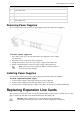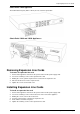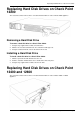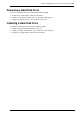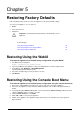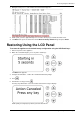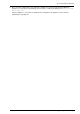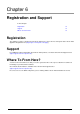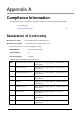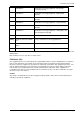Technical data
Page 34
Chapter 5
Restoring Factory Defaults
Part of troubleshooting can be to restore the appliance to its factory default settings.
To restore your appliance, use one of these:
WebUI
Console boot menu
LCD panel
Important - Restoring factory defaults deletes all information on the
appliance.
In This Chapter
Restoring Using the WebUI 34
Restoring Using the Console Boot Menu 34
Restoring Using the LCD Panel 35
Restoring Using the WebUI
To restore the appliance to its default factory configuration using the WebUI:
1. In a Web browser, navigate to
https://<appliance_ip_address>:4434
2. Log in to the WebUI of the appliance using your administrator username and password.
3. In the WebUI, click Appliance > Image Management.
The Image Management window opens:
4. Select the relevant image version you wish to revert to.
5. Click Revert.
Restoring Using the Console Boot Menu
To restore the appliance to its default factory configuration using the console boot menu:
1. Connect the supplied DB9 serial cable to the console port on the front of the appliance.
2. Connect to the appliance using a terminal emulation program such as Microsoft HyperTerminal or
PuTTY.
3. In the HyperTerminal Connect To window, select a port from the Connect using list. Define the port
settings: 9600 BPS, 8 bits, no parity, 1 stop bit.
4. From the Flow control list, select None.
5. Click, Call > Call to connect to the appliance.
6. Switch on the appliance. The appliance begins the boot process and status messages appear in
HyperTerminal.