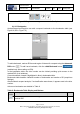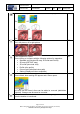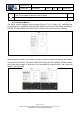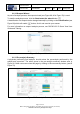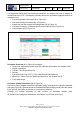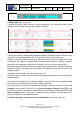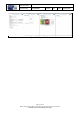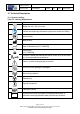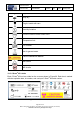User's Manual
Table Of Contents
- 1 Using this guide
- 2 Applicable Documents
- 3 About C-Scan®
- 4 Indications, Contraindications, Adverse Events, Warnings, Cautions
- 5 C-Scan® system
- 6 Instruction for use for the clinic team
- 6.1 Preparations before procedure
- 6.2 C-Scan® Cap ingestion procedure
- 6.3 During the procedure days (from C-Scan® Cap ingestion to excretion)
- 6.4 Radioactive source not properly concealed – malfunction notification instruction
- 6.5 Post procedure- after C-Scan® Cap excretion
- 6.6 Analysis & report reception
- 6.7 C-Scan® user interface notifications
- 7 Instruction for use to the subject
- 7.1 Permitted activities during the procedure:
- 7.2 Prohibited activities during the procedure:
- 7.3 C-Scan® procedure
- 7.4 Daily routine during the procedure
- 7.5 Post procedure- after C-Scan® Cap excretion:
- 7.6 When to contact the Clinic
- 7.7 Analysis & report reception
- 7.8 C-Scan® user interface notifications
- 8 C-Scan® View Installation Guide
- 9 Using C-Scan® View Application
- 9.1 C-Scan® View Application Login Screen
- 9.2 C-Scan View Updates
- 9.3 C-Scan® Track Data Download and Upload to Server
- 9.4 Add a Failed Procedure to Database
- 9.5 Managing your local files
- 9.6 C-Scan® View Editor
- 9.6.1 Editor introduction
- 9.6.2 Slice Profile
- 9.6.3 2D XRF/CMT Map
- 9.6.4 Structural Model
- 9.6.5 2D Map Timeline
- 9.6.6 Play Bar
- 9.6.7 General Buttons
- 9.6.8 Report on Case Failure
- 9.6.9 Estimated Colon Path
- 9.6.10 Bookmarks
- 9.6.11 Suspect Metrics
- 9.6.12 Suspect Wizard
- 9.6.13 Pre-analysis Summary
- 9.6.14 Report Preview
- 10 Technical Description
- 11 Troubleshooting- C-Scan® View
Document Title
C-Scan System User Reference Manual
Document No. DOC0001667 Revision 14 Date 22 May 2022
Page 77 of 90
Before using this document, check that you use latest revision (see Arena)
* Printed revisions are for Reference Only*
Figure 94: Procedure Summary, Comments and Recommendations
Summary field includes suspicious findings if there are any, total quality level and an
indication when WGTT exceeds threshold.
Comments field is free text.
Recommendations field shows subject risk level: Average/elevated risk (chosen
automatically according to findings in analysis and WGTT). Automated section can be
changed manually, unless SF was found the risk level is determined as elevated risk and
cannot be changed.
Recommendations field also includes a free text field.
After reviewing all findings and the total estimated quality level of the procedure, the
summary, comments, and recommendations fields for any other information the analysts
reported, the physician can decide whether the subject risk level is average/elevated and
add recommendations.
Action buttons (#5 in Figure 91)
See description of Action buttons functions in Table 9.
Table 9: Pre-Analysis Summary Action Buttons
Button/
Action
Description
Click to save changes made in pre-analysis summary
Click to go to analysis window, showing complete procedure data
Click to see a report preview
Click X button on top right corner of editor to close the editor and return to C-Scan
®
View
main screen.
To sign, release and share report instructions see 9.5.6, 9.5.7.
9.6.14 Report Preview
Once physician completes the pre-analysis review, and decides on subject risk level and
recommendations, clicking Report Preview shows a preview look of the report (see Figure
95). The report is not generated at this point, report signing is done via C-Scan
®
View main
application, see 8.5.6. After report is signed it can be shared, see 9.5.7.