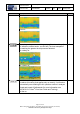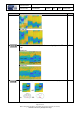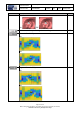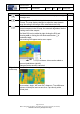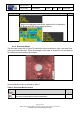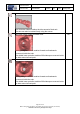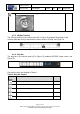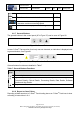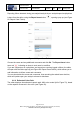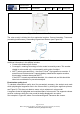User's Manual
Table Of Contents
- 1 Using this guide
- 2 Applicable Documents
- 3 About C-Scan®
- 4 Indications, Contraindications, Adverse Events, Warnings, Cautions
- 5 C-Scan® system
- 6 Instruction for use for the clinic team
- 6.1 Preparations before procedure
- 6.2 C-Scan® Cap ingestion procedure
- 6.3 During the procedure days (from C-Scan® Cap ingestion to excretion)
- 6.4 Radioactive source not properly concealed – malfunction notification instruction
- 6.5 Post procedure- after C-Scan® Cap excretion
- 6.6 Analysis & report reception
- 6.7 C-Scan® user interface notifications
- 7 Instruction for use to the subject
- 7.1 Permitted activities during the procedure:
- 7.2 Prohibited activities during the procedure:
- 7.3 C-Scan® procedure
- 7.4 Daily routine during the procedure
- 7.5 Post procedure- after C-Scan® Cap excretion:
- 7.6 When to contact the Clinic
- 7.7 Analysis & report reception
- 7.8 C-Scan® user interface notifications
- 8 C-Scan® View Installation Guide
- 9 Using C-Scan® View Application
- 9.1 C-Scan® View Application Login Screen
- 9.2 C-Scan View Updates
- 9.3 C-Scan® Track Data Download and Upload to Server
- 9.4 Add a Failed Procedure to Database
- 9.5 Managing your local files
- 9.6 C-Scan® View Editor
- 9.6.1 Editor introduction
- 9.6.2 Slice Profile
- 9.6.3 2D XRF/CMT Map
- 9.6.4 Structural Model
- 9.6.5 2D Map Timeline
- 9.6.6 Play Bar
- 9.6.7 General Buttons
- 9.6.8 Report on Case Failure
- 9.6.9 Estimated Colon Path
- 9.6.10 Bookmarks
- 9.6.11 Suspect Metrics
- 9.6.12 Suspect Wizard
- 9.6.13 Pre-analysis Summary
- 9.6.14 Report Preview
- 10 Technical Description
- 11 Troubleshooting- C-Scan® View
Document Title
C-Scan System User Reference Manual
Document No. DOC0001667 Revision 14 Date 22 May 2022
Page 64 of 90
Before using this document, check that you use latest revision (see Arena)
* Printed revisions are for Reference Only*
Button/Action
Description
Default
Zoom in – allows to zoom in inside XRF/CMT map by marking a
rectangle area.
Off
Windowing - Use the Windowing button to select a window in the
2D map. The map display changes to adjust the map dynamic
range according to the range of the selected window only.
Off
Automatic ROI - Use the ROI button to mark a region of interest
around a suspect in the 2D map. An automatic algorthms fitts the
marking around the suspect.
The fitted ROI can be edited by right clicking the ROI and
choosing edit or clicking the edit bookmarks button in
bookmarks table.
Dots marking ROI appear and a menu opens:
The dots can be moved up and down, slices can be added or
removed (add/delete right/left).
Changes can be saved or canceled.
Off
Right click
inside map
Shows information on clicked pixel in image.
Slice number, Angle, XRF and CMT distances, Time difference
between clicked pixel and current slice, Cap velocity at the
clicked pixel.