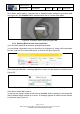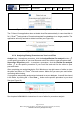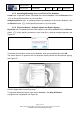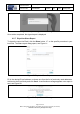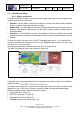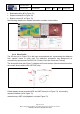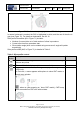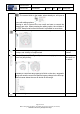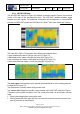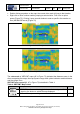User's Manual
Table Of Contents
- 1 Using this guide
- 2 Applicable Documents
- 3 About C-Scan®
- 4 Indications, Contraindications, Adverse Events, Warnings, Cautions
- 5 C-Scan® system
- 6 Instruction for use for the clinic team
- 6.1 Preparations before procedure
- 6.2 C-Scan® Cap ingestion procedure
- 6.3 During the procedure days (from C-Scan® Cap ingestion to excretion)
- 6.4 Radioactive source not properly concealed – malfunction notification instruction
- 6.5 Post procedure- after C-Scan® Cap excretion
- 6.6 Analysis & report reception
- 6.7 C-Scan® user interface notifications
- 7 Instruction for use to the subject
- 7.1 Permitted activities during the procedure:
- 7.2 Prohibited activities during the procedure:
- 7.3 C-Scan® procedure
- 7.4 Daily routine during the procedure
- 7.5 Post procedure- after C-Scan® Cap excretion:
- 7.6 When to contact the Clinic
- 7.7 Analysis & report reception
- 7.8 C-Scan® user interface notifications
- 8 C-Scan® View Installation Guide
- 9 Using C-Scan® View Application
- 9.1 C-Scan® View Application Login Screen
- 9.2 C-Scan View Updates
- 9.3 C-Scan® Track Data Download and Upload to Server
- 9.4 Add a Failed Procedure to Database
- 9.5 Managing your local files
- 9.6 C-Scan® View Editor
- 9.6.1 Editor introduction
- 9.6.2 Slice Profile
- 9.6.3 2D XRF/CMT Map
- 9.6.4 Structural Model
- 9.6.5 2D Map Timeline
- 9.6.6 Play Bar
- 9.6.7 General Buttons
- 9.6.8 Report on Case Failure
- 9.6.9 Estimated Colon Path
- 9.6.10 Bookmarks
- 9.6.11 Suspect Metrics
- 9.6.12 Suspect Wizard
- 9.6.13 Pre-analysis Summary
- 9.6.14 Report Preview
- 10 Technical Description
- 11 Troubleshooting- C-Scan® View
Document Title
C-Scan System User Reference Manual
Document No. DOC0001667 Revision 14 Date 22 May 2022
Page 59 of 90
Before using this document, check that you use latest revision (see Arena)
* Printed revisions are for Reference Only*
9.6.3 2D XRF/CMT Map
The 2D XRF/CMT map (#2 in Figure 70) displays a constant number of slices, connected to
create a 2D map of the reconstructed colon. The XRF/CMT headline enables toggle
between the two signals. For additional information and background on reconstruction
process and XRF/CMT signals see DOC001212 C-Scan
®
View User Guide and Training.
Figure 73: XRF/CMT Map
The lines (#2 in Figure 73) represent time differences between slices.
A gray dashed line marks a 0-60 sec jump (#1 in Figure 74).
A black dashed line marks a 60-600 sec jump (#2 in Figure 74).
A thin solid black line marks a 600-3600 sec jump (#3 in Figure 74).
A thick solid black line marks a >3600 sec jump (#4 in Figure 74).
Figure 74: Time Reference Lines In XRF/CMT Map
The map edges are duplicated cyclic upwards and downwards to avoid missing features
in edges (#3 in Figure 73).
The map can be cyclically rotated using mouse scroll.
The current slice displayed in profile view is marked in the XRF/CMT map (#4 in Figure
73) and the slice number is written in red. The current slice mark can be moved in several
ways:
• Clicking and dragging the current slice mark
• Clicking anywhere to the right/ left of the current slice mark will move the current slice
mark by one slice to that direction.