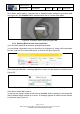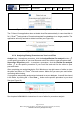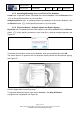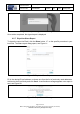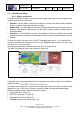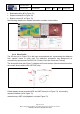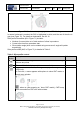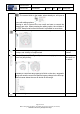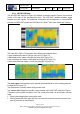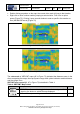User's Manual
Table Of Contents
- 1 Using this guide
- 2 Applicable Documents
- 3 About C-Scan®
- 4 Indications, Contraindications, Adverse Events, Warnings, Cautions
- 5 C-Scan® system
- 6 Instruction for use for the clinic team
- 6.1 Preparations before procedure
- 6.2 C-Scan® Cap ingestion procedure
- 6.3 During the procedure days (from C-Scan® Cap ingestion to excretion)
- 6.4 Radioactive source not properly concealed – malfunction notification instruction
- 6.5 Post procedure- after C-Scan® Cap excretion
- 6.6 Analysis & report reception
- 6.7 C-Scan® user interface notifications
- 7 Instruction for use to the subject
- 7.1 Permitted activities during the procedure:
- 7.2 Prohibited activities during the procedure:
- 7.3 C-Scan® procedure
- 7.4 Daily routine during the procedure
- 7.5 Post procedure- after C-Scan® Cap excretion:
- 7.6 When to contact the Clinic
- 7.7 Analysis & report reception
- 7.8 C-Scan® user interface notifications
- 8 C-Scan® View Installation Guide
- 9 Using C-Scan® View Application
- 9.1 C-Scan® View Application Login Screen
- 9.2 C-Scan View Updates
- 9.3 C-Scan® Track Data Download and Upload to Server
- 9.4 Add a Failed Procedure to Database
- 9.5 Managing your local files
- 9.6 C-Scan® View Editor
- 9.6.1 Editor introduction
- 9.6.2 Slice Profile
- 9.6.3 2D XRF/CMT Map
- 9.6.4 Structural Model
- 9.6.5 2D Map Timeline
- 9.6.6 Play Bar
- 9.6.7 General Buttons
- 9.6.8 Report on Case Failure
- 9.6.9 Estimated Colon Path
- 9.6.10 Bookmarks
- 9.6.11 Suspect Metrics
- 9.6.12 Suspect Wizard
- 9.6.13 Pre-analysis Summary
- 9.6.14 Report Preview
- 10 Technical Description
- 11 Troubleshooting- C-Scan® View
Document Title
C-Scan System User Reference Manual
Document No. DOC0001667 Revision 14 Date 22 May 2022
Page 54 of 90
Before using this document, check that you use latest revision (see Arena)
* Printed revisions are for Reference Only*
Figure 66: Physician Sign & Release Progress Bar
Once action completed, the signed report is displayed.
9.5.7 Physician Share Report
To share the report via Email, click the Share button on the specific procedure in your
local files. The share report dialog opens, see Figure 67.
Figure 67: Physician Share Report
Fill in the desired E-mail address or choose one from the list of previously used addresses.
Add text to the E-mail body and click Send. A confirmation message appears once report is
sent, see Figure 68.
Figure 68: Report Shared Message