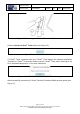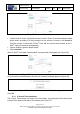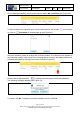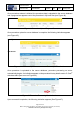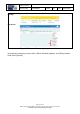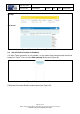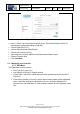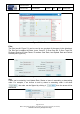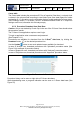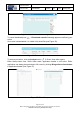User's Manual
Table Of Contents
- 1 Using this guide
- 2 Applicable Documents
- 3 About C-Scan®
- 4 Indications, Contraindications, Adverse Events, Warnings, Cautions
- 5 C-Scan® system
- 6 Instruction for use for the clinic team
- 6.1 Preparations before procedure
- 6.2 C-Scan® Cap ingestion procedure
- 6.3 During the procedure days (from C-Scan® Cap ingestion to excretion)
- 6.4 Radioactive source not properly concealed – malfunction notification instruction
- 6.5 Post procedure- after C-Scan® Cap excretion
- 6.6 Analysis & report reception
- 6.7 C-Scan® user interface notifications
- 7 Instruction for use to the subject
- 7.1 Permitted activities during the procedure:
- 7.2 Prohibited activities during the procedure:
- 7.3 C-Scan® procedure
- 7.4 Daily routine during the procedure
- 7.5 Post procedure- after C-Scan® Cap excretion:
- 7.6 When to contact the Clinic
- 7.7 Analysis & report reception
- 7.8 C-Scan® user interface notifications
- 8 C-Scan® View Installation Guide
- 9 Using C-Scan® View Application
- 9.1 C-Scan® View Application Login Screen
- 9.2 C-Scan View Updates
- 9.3 C-Scan® Track Data Download and Upload to Server
- 9.4 Add a Failed Procedure to Database
- 9.5 Managing your local files
- 9.6 C-Scan® View Editor
- 9.6.1 Editor introduction
- 9.6.2 Slice Profile
- 9.6.3 2D XRF/CMT Map
- 9.6.4 Structural Model
- 9.6.5 2D Map Timeline
- 9.6.6 Play Bar
- 9.6.7 General Buttons
- 9.6.8 Report on Case Failure
- 9.6.9 Estimated Colon Path
- 9.6.10 Bookmarks
- 9.6.11 Suspect Metrics
- 9.6.12 Suspect Wizard
- 9.6.13 Pre-analysis Summary
- 9.6.14 Report Preview
- 10 Technical Description
- 11 Troubleshooting- C-Scan® View
Document Title
C-Scan System User Reference Manual
Document No. DOC0001667 Revision 14 Date 22 May 2022
Page 48 of 90
Before using this document, check that you use latest revision (see Arena)
* Printed revisions are for Reference Only*
Figure 51: Data Base
Filter
The filter (see #1 Figure 51) can be used to see a subset of the cases in the data base.
The filter can be applied by State, Issue, Case ID, C-Scan Cap SN, C-Scan Track SN,
Findings, Risk Level, User Name, Procedure Start Date, Last Update Date and Patient
Gender (See Figure 52)
Figure 52: Filter details
Sort
Cases can be sorted by Last Update Date, Status or Issue in ascending or descending
order. For example, if we choose to sort by status in ascending order it will show
, the order can be flipped by clicking it then the arrow will be
downward.
Figure 53: Data