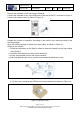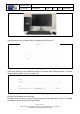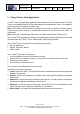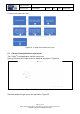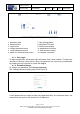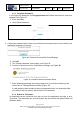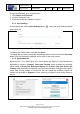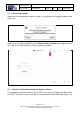User's Manual
Table Of Contents
- 1 Using this guide
- 2 Applicable Documents
- 3 About C-Scan®
- 4 Indications, Contraindications, Adverse Events, Warnings, Cautions
- 5 C-Scan® system
- 6 Instruction for use for the clinic team
- 6.1 Preparations before procedure
- 6.2 C-Scan® Cap ingestion procedure
- 6.3 During the procedure days (from C-Scan® Cap ingestion to excretion)
- 6.4 Radioactive source not properly concealed – malfunction notification instruction
- 6.5 Post procedure- after C-Scan® Cap excretion
- 6.6 Analysis & report reception
- 6.7 C-Scan® user interface notifications
- 7 Instruction for use to the subject
- 7.1 Permitted activities during the procedure:
- 7.2 Prohibited activities during the procedure:
- 7.3 C-Scan® procedure
- 7.4 Daily routine during the procedure
- 7.5 Post procedure- after C-Scan® Cap excretion:
- 7.6 When to contact the Clinic
- 7.7 Analysis & report reception
- 7.8 C-Scan® user interface notifications
- 8 C-Scan® View Installation Guide
- 9 Using C-Scan® View Application
- 9.1 C-Scan® View Application Login Screen
- 9.2 C-Scan View Updates
- 9.3 C-Scan® Track Data Download and Upload to Server
- 9.4 Add a Failed Procedure to Database
- 9.5 Managing your local files
- 9.6 C-Scan® View Editor
- 9.6.1 Editor introduction
- 9.6.2 Slice Profile
- 9.6.3 2D XRF/CMT Map
- 9.6.4 Structural Model
- 9.6.5 2D Map Timeline
- 9.6.6 Play Bar
- 9.6.7 General Buttons
- 9.6.8 Report on Case Failure
- 9.6.9 Estimated Colon Path
- 9.6.10 Bookmarks
- 9.6.11 Suspect Metrics
- 9.6.12 Suspect Wizard
- 9.6.13 Pre-analysis Summary
- 9.6.14 Report Preview
- 10 Technical Description
- 11 Troubleshooting- C-Scan® View
Document Title
C-Scan System User Reference Manual
Document No. DOC0001667 Revision 14 Date 22 May 2022
Page 39 of 90
Before using this document, check that you use latest revision (see Arena)
* Printed revisions are for Reference Only*
To login as technician, go to Login window:
1. Click Switch to Technician.
2. Choose Technician user.
3. Enter the Technician password to log in.
9.1.5 User Settings
In the login screen, Clicking User Settings button opens the User Settings window
(see Figure 30).
Figure 30: User Settings
To change the Facility Name, edit and click Save.
To change the time zone, choose the desired time zone from the list and click Save time
zone. Click X to discard the changes and to return to the Login screen.
9.1.6 Application info
By clicking the ‘i’ icon (#10,Figure 25) a menu opens (see Figure 31), that includes the
application’s versions, Licenses, Case State Legend which illustrates the possible
cases status, C-Scan User Reference Manual and C-Scan View User Guide and
Training; each document is displayed in a pop-up window after clicking the document’s
name. Last, for any problem or inquiry the user can contact the customer support via
contact info provided in Support or even “send log to support” when facing errors or
issues.
Figure 31: Application info menu