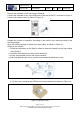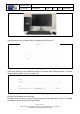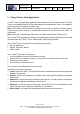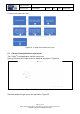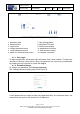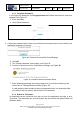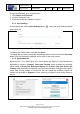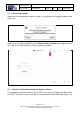User's Manual
Table Of Contents
- 1 Using this guide
- 2 Applicable Documents
- 3 About C-Scan®
- 4 Indications, Contraindications, Adverse Events, Warnings, Cautions
- 5 C-Scan® system
- 6 Instruction for use for the clinic team
- 6.1 Preparations before procedure
- 6.2 C-Scan® Cap ingestion procedure
- 6.3 During the procedure days (from C-Scan® Cap ingestion to excretion)
- 6.4 Radioactive source not properly concealed – malfunction notification instruction
- 6.5 Post procedure- after C-Scan® Cap excretion
- 6.6 Analysis & report reception
- 6.7 C-Scan® user interface notifications
- 7 Instruction for use to the subject
- 7.1 Permitted activities during the procedure:
- 7.2 Prohibited activities during the procedure:
- 7.3 C-Scan® procedure
- 7.4 Daily routine during the procedure
- 7.5 Post procedure- after C-Scan® Cap excretion:
- 7.6 When to contact the Clinic
- 7.7 Analysis & report reception
- 7.8 C-Scan® user interface notifications
- 8 C-Scan® View Installation Guide
- 9 Using C-Scan® View Application
- 9.1 C-Scan® View Application Login Screen
- 9.2 C-Scan View Updates
- 9.3 C-Scan® Track Data Download and Upload to Server
- 9.4 Add a Failed Procedure to Database
- 9.5 Managing your local files
- 9.6 C-Scan® View Editor
- 9.6.1 Editor introduction
- 9.6.2 Slice Profile
- 9.6.3 2D XRF/CMT Map
- 9.6.4 Structural Model
- 9.6.5 2D Map Timeline
- 9.6.6 Play Bar
- 9.6.7 General Buttons
- 9.6.8 Report on Case Failure
- 9.6.9 Estimated Colon Path
- 9.6.10 Bookmarks
- 9.6.11 Suspect Metrics
- 9.6.12 Suspect Wizard
- 9.6.13 Pre-analysis Summary
- 9.6.14 Report Preview
- 10 Technical Description
- 11 Troubleshooting- C-Scan® View
Document Title
C-Scan System User Reference Manual
Document No. DOC0001667 Revision 14 Date 22 May 2022
Page 38 of 90
Before using this document, check that you use latest revision (see Arena)
* Printed revisions are for Reference Only*
9.1.3 Forgotten Password
If you forgot your password, click Forgot password and follow instructions to reset your
password, see Figure 27.
1. Enter Username
2. Click “Reset Password”
Figure 27: Password Reset
3. A temporary password will be sent to your email account (entered upon user creation), see
application message in Figure 28
Figure 28: Password Successfully Reset Message
4. Click OK.
5. The “Change Password” dialog opens, see Figure 26.
6. Check your email account for a notification message, see Figure 29
Figure 29: Password Reset Notification Email
7. Enter temporary password and a new password of your choice according to the
instructions in “Change Password” dialog (Figure 26).
A valid password must contain at least one uppercase letter, one lowercase letter,
one number and one symbol, with a total of 8-15 characters.
9.1.4 Switch to Technician
An authorized service technician can sign out from the application and sign in as a
Technician. The technician can view the system log and access the system BIOS and
Windows utilities.