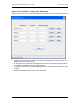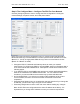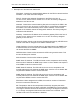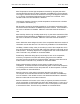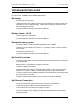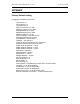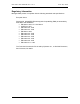Manual
Table Of Contents
- INTRODUCTION
- HOW TO USE THIS MANUAL
- INSTALLATION CHECKLIST
- INSTALLATION GUIDE
- Preparation
- Hardware Installation
- Serial Setup – Access The PDU Using The Serial Connection
- Step 1: Download the PDU Serial Access Program
- Step 2: Connect the Computer to the PDU
- Step 3: The Main Menu – Navigating The Serial Access Program
- Step 4a: The Configure Menu – Configuring The PDU For SEMA Or SNMP
- Step 4b: The Web Menu – Configuring The PDU For Web Browser Access
- Step 5: The Monitor Menu – Monitoring The PDU With A Serial Connection
- Ethernet Setup – Access The PDU Using The Ethernet Connection
- Step 1: Configuring the Browser
- Step 2: Connect the PDU to the Network
- Step 3: Logging onto the PDU
- Step 4: The Main Menu – Navigating The Web Access Program
- Step 5: The User Menu – Assign User Passwords
- Step 6: The Configure Menu – Configure The PDU For Your Network
- Step 7: The Monitor Menu – Monitoring The PDU Using A Web Browser
- TROUBLESHOOTING GUIDE
- APPENDIX
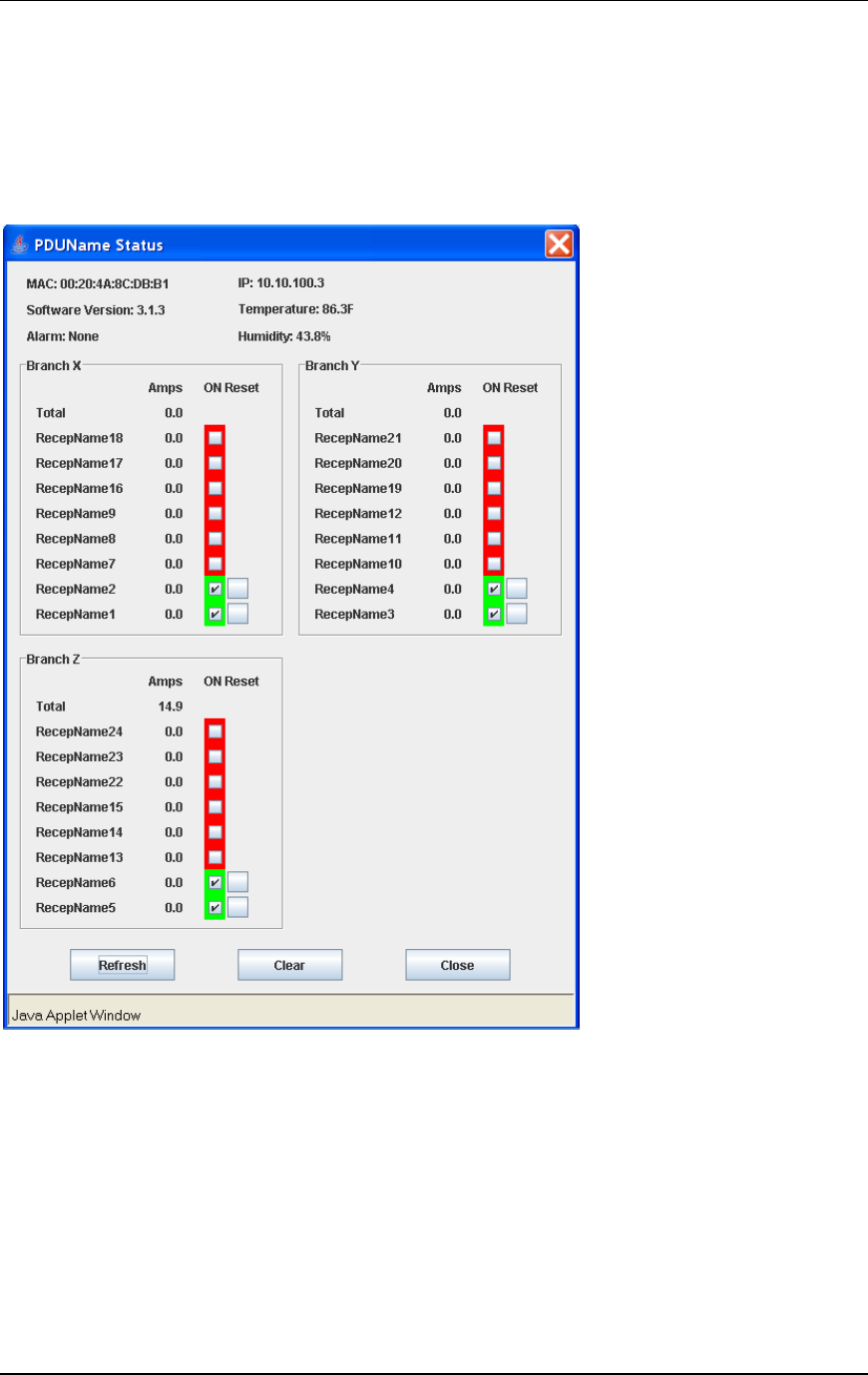
CPI PDU User Manual Rev. 10.0. June 28, 2010
31
Step 7: The Monitor Menu – Monitoring The PDU Using A Web Browser
Click the [Status] button to view current PDU conditions. The Status Dialog box will
display the PDU’s MAC address, IP address, software version, temperature and
humidity (if a temperature and humidity sensor is attached to the PDU), alarm state,
consumption in Amperes and the status of each receptacle (on/off) on Controlled PDUs.
• Any alarms are noted in the top left corner – [None] will change to a value in red.
Click on it to see the alarm details or press the [Clear] button to clear the alarms.
• On Controlled PDUs, you can toggle the receptacles on/off state and cycle power to
each receptacle in the on state by pressing the reset button next to the receptacle.
• On Controlled PDUs, the current consumption of each switched outlet is displayed.
The total current for each branch includes current used by equipment attached to
any un-switched receptacles (not listed) on the branch. Monitored PDUs display total
current used by each branch only.
• Press the [Refresh] button to get the latest status.
• Press the [Close] button to return to the main menu.