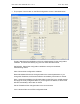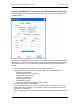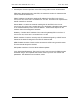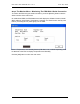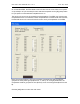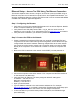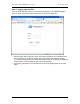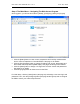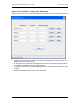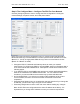Manual
Table Of Contents
- INTRODUCTION
- HOW TO USE THIS MANUAL
- INSTALLATION CHECKLIST
- INSTALLATION GUIDE
- Preparation
- Hardware Installation
- Serial Setup – Access The PDU Using The Serial Connection
- Step 1: Download the PDU Serial Access Program
- Step 2: Connect the Computer to the PDU
- Step 3: The Main Menu – Navigating The Serial Access Program
- Step 4a: The Configure Menu – Configuring The PDU For SEMA Or SNMP
- Step 4b: The Web Menu – Configuring The PDU For Web Browser Access
- Step 5: The Monitor Menu – Monitoring The PDU With A Serial Connection
- Ethernet Setup – Access The PDU Using The Ethernet Connection
- Step 1: Configuring the Browser
- Step 2: Connect the PDU to the Network
- Step 3: Logging onto the PDU
- Step 4: The Main Menu – Navigating The Web Access Program
- Step 5: The User Menu – Assign User Passwords
- Step 6: The Configure Menu – Configure The PDU For Your Network
- Step 7: The Monitor Menu – Monitoring The PDU Using A Web Browser
- TROUBLESHOOTING GUIDE
- APPENDIX
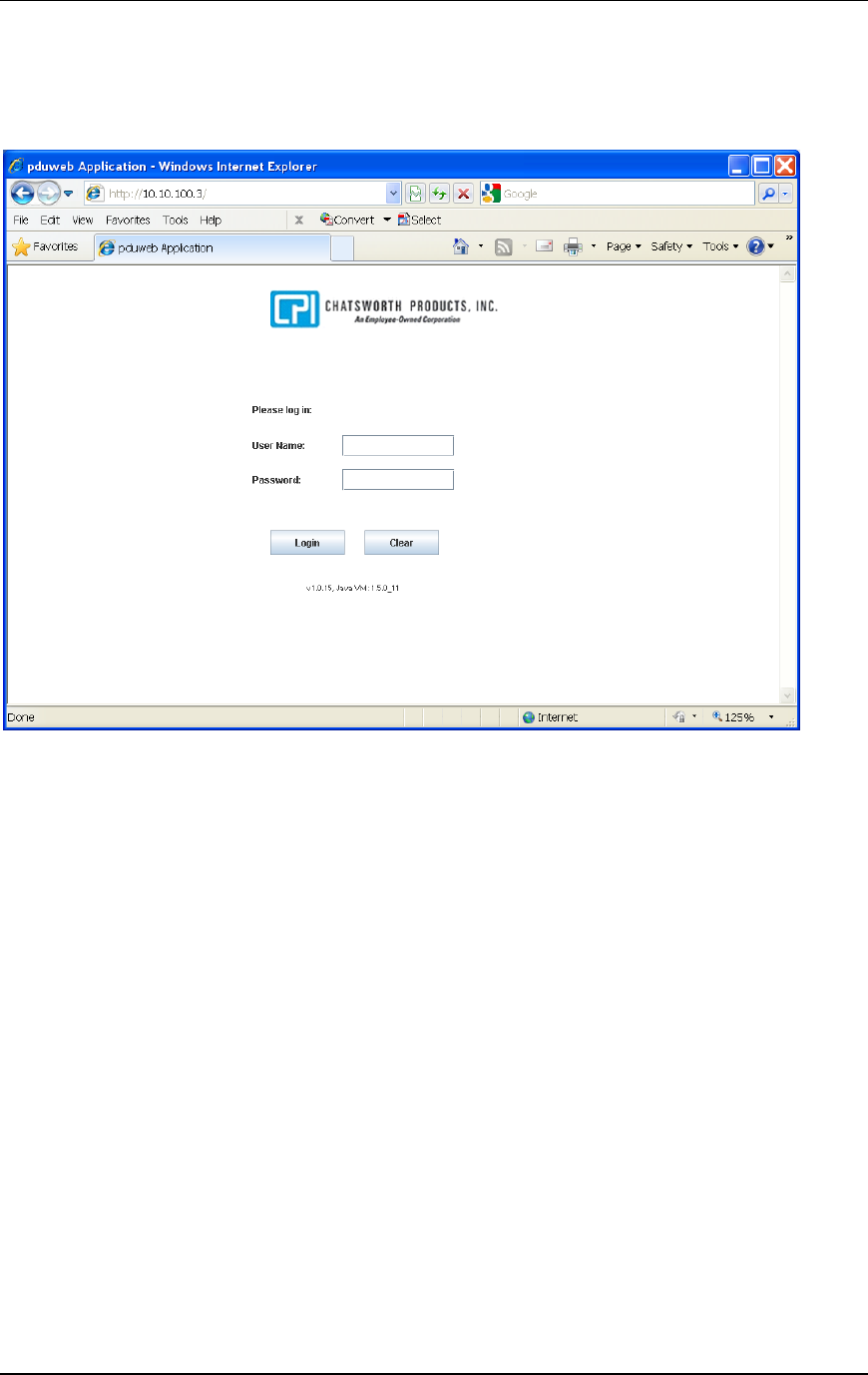
CPI PDU User Manual Rev. 10.0. June 28, 2010
25
Step 3: Logging onto the PDU
The login panel will have a field for user name and password. The PDUWeb applet’s
version number and the Java VM version number will also be displayed.
• Enter the user name in the user name field and the password in the password field.
For the initial log on, enter the default user name (admin) and password (admin).
If you already changed the user name and password prior to accessing the PDU with
a web browser, use the assigned user name and password.
• Press the [Login] button to access the PDU or press the [Clear] button to clear the
fields.