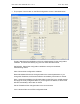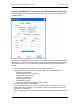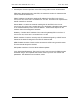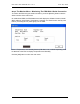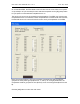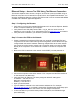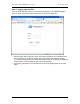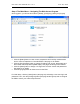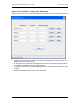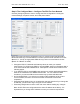Manual
Table Of Contents
- INTRODUCTION
- HOW TO USE THIS MANUAL
- INSTALLATION CHECKLIST
- INSTALLATION GUIDE
- Preparation
- Hardware Installation
- Serial Setup – Access The PDU Using The Serial Connection
- Step 1: Download the PDU Serial Access Program
- Step 2: Connect the Computer to the PDU
- Step 3: The Main Menu – Navigating The Serial Access Program
- Step 4a: The Configure Menu – Configuring The PDU For SEMA Or SNMP
- Step 4b: The Web Menu – Configuring The PDU For Web Browser Access
- Step 5: The Monitor Menu – Monitoring The PDU With A Serial Connection
- Ethernet Setup – Access The PDU Using The Ethernet Connection
- Step 1: Configuring the Browser
- Step 2: Connect the PDU to the Network
- Step 3: Logging onto the PDU
- Step 4: The Main Menu – Navigating The Web Access Program
- Step 5: The User Menu – Assign User Passwords
- Step 6: The Configure Menu – Configure The PDU For Your Network
- Step 7: The Monitor Menu – Monitoring The PDU Using A Web Browser
- TROUBLESHOOTING GUIDE
- APPENDIX
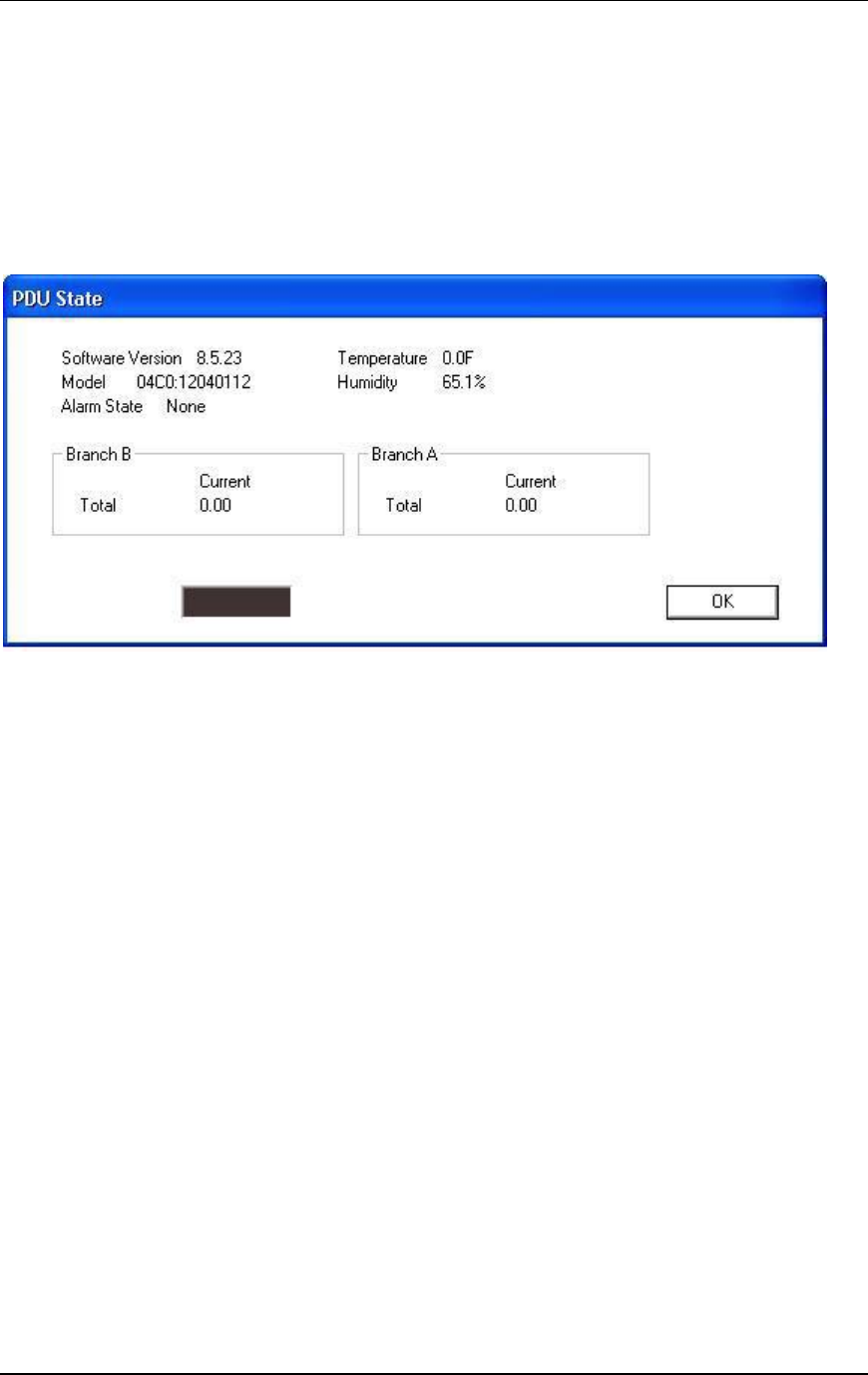
CPI PDU User Manual Rev. 10.0. June 28, 2010
22
Step 5: The Monitor Menu – Monitoring The PDU With A Serial Connection
To monitor the PDU using the serial connection, press the [Monitor] button under the
Actions section of the main menu.
On a Monitored PDU, the PDU State screen will display the Software Version, Model
(MAC address), Alarm State, Temperature, Humidity, and Total Current used by each
branch (circuit segment or phase group) on the PDU.
Note: A Temperature and Humidity Sensor (P/N 35941-132, ordered separately) must
be attached to the PDU to display Temperature and Humidity.
Click the [OK] button to exit to the main menu.