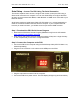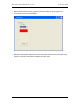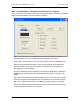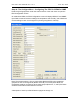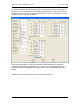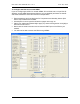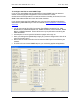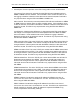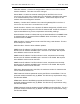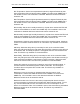Manual
Table Of Contents
- INTRODUCTION
- HOW TO USE THIS MANUAL
- INSTALLATION CHECKLIST
- INSTALLATION GUIDE
- Preparation
- Hardware Installation
- Serial Setup – Access The PDU Using The Serial Connection
- Step 1: Download the PDU Serial Access Program
- Step 2: Connect the Computer to the PDU
- Step 3: The Main Menu – Navigating The Serial Access Program
- Step 4a: The Configure Menu – Configuring The PDU For SEMA Or SNMP
- Step 4b: The Web Menu – Configuring The PDU For Web Browser Access
- Step 5: The Monitor Menu – Monitoring The PDU With A Serial Connection
- Ethernet Setup – Access The PDU Using The Ethernet Connection
- Step 1: Configuring the Browser
- Step 2: Connect the PDU to the Network
- Step 3: Logging onto the PDU
- Step 4: The Main Menu – Navigating The Web Access Program
- Step 5: The User Menu – Assign User Passwords
- Step 6: The Configure Menu – Configure The PDU For Your Network
- Step 7: The Monitor Menu – Monitoring The PDU Using A Web Browser
- TROUBLESHOOTING GUIDE
- APPENDIX
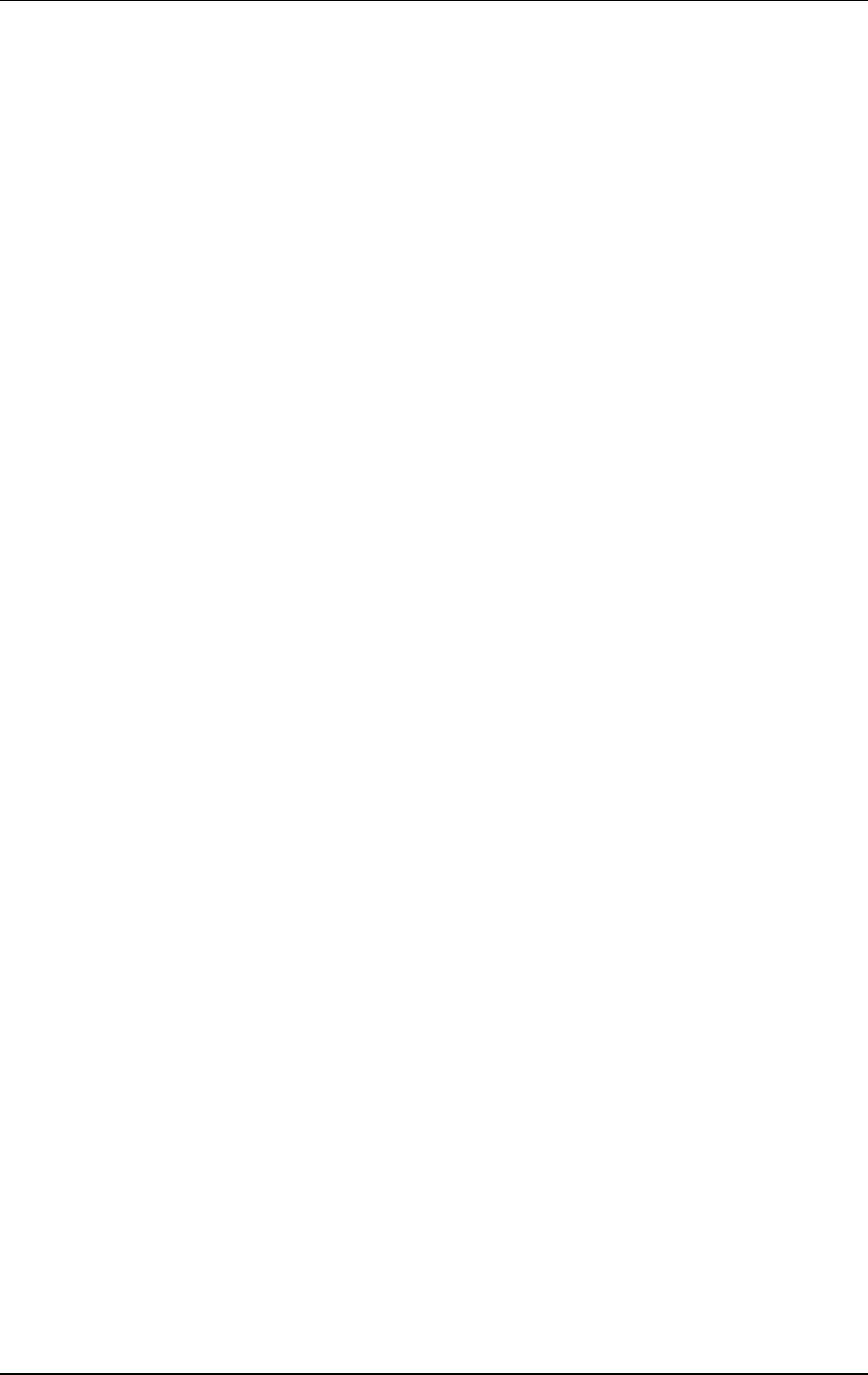
CPI PDU User Manual Rev. 10.0. June 28, 2010
18
Min Temperature: Set the low temperature threshold (in degrees Fahrenheit) that
when reached the PDU will send an alert to SEMA or an alarm as an SNMP trap. If
this variable is set to 0 the notification is disabled. Maximum value that should be
entered is 199.
Max Temperature: Set the high temperature threshold (in degrees Fahrenheit) that
when reached the PDU will send an alert to SEMA or an alarm as an SNMP trap. If
this variable is set to 0 the notification is disabled. Maximum value that should be
entered is 199.
Min Humidity: Set the low humidity threshold (in %) that when reached the PDU will
send an alert to SEMA or an alarm as an SNMP trap. If this variable is set to 0 the
notification is disabled. Maximum value that should be entered is 100.
Max Humidity: Set the high humidity threshold (in %) that when reached the PDU will
send an alert to SEMA or an alarm as an SNMP trap. If this variable is set to 0 the
notification is disabled. Maximum value that should be entered is 100.
Socket Name: Holds the name assigned to each of the controlled outlets. Maximum
number of characters must be less than 32. This field is only available on Controlled
PDUs.
ON Delay: Holds the delay value (in seconds) for each of the controlled outlets,
which they will spend during the first power ON of the PDU. Maximum value that can
be entered is 255. This delay sequence is not applied when the circuit breakers are
reset. This field is only available on Controlled PDUs.
Reset Delay: Holds the delay value (in seconds) for each of the controlled outlets,
which they will spend in the OFF state before going back to the ON after executing a
reset command from SEMA, a web browser or serial connection. Maximum value
that can be entered is 255. This field is only available on Controlled PDUs.
Power ON: Holds the current power on state for each of the controlled outlets. A
checked checkbox indicates that power is ON for that outlet. Un-checking the
checkbox will turn the power OFF for that outlet. This field is only available on
Controlled PDUs.
Maximum Current: Is the value (in Amperes) that when the branch circuit
consumption is reached the PDU will send an alert to SEMA or an alarm as an
SNMP trap. If this variable is set to 0 the detection/notification is disabled.
Maximum value that can be entered is 640.00.
Maximum Socket Lock Current: Is the value (in Amperes) that when the branch
circuit consumption is reached will lock all the OFF state controlled outlets. To turn
any of those outlets ON, the user must reduce the current consumption on the
branch or increase this value. If this variable is set to 0 the socket locking is disabled.
Maximum value that can be entered is 640.00. This field is only available on
Controlled PDUs.