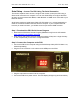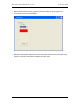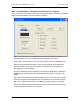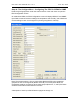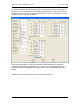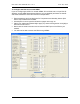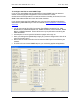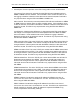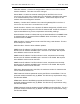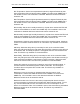Manual
Table Of Contents
- INTRODUCTION
- HOW TO USE THIS MANUAL
- INSTALLATION CHECKLIST
- INSTALLATION GUIDE
- Preparation
- Hardware Installation
- Serial Setup – Access The PDU Using The Serial Connection
- Step 1: Download the PDU Serial Access Program
- Step 2: Connect the Computer to the PDU
- Step 3: The Main Menu – Navigating The Serial Access Program
- Step 4a: The Configure Menu – Configuring The PDU For SEMA Or SNMP
- Step 4b: The Web Menu – Configuring The PDU For Web Browser Access
- Step 5: The Monitor Menu – Monitoring The PDU With A Serial Connection
- Ethernet Setup – Access The PDU Using The Ethernet Connection
- Step 1: Configuring the Browser
- Step 2: Connect the PDU to the Network
- Step 3: Logging onto the PDU
- Step 4: The Main Menu – Navigating The Web Access Program
- Step 5: The User Menu – Assign User Passwords
- Step 6: The Configure Menu – Configure The PDU For Your Network
- Step 7: The Monitor Menu – Monitoring The PDU Using A Web Browser
- TROUBLESHOOTING GUIDE
- APPENDIX

CPI PDU User Manual Rev. 10.0. June 28, 2010
14
To Configure the PDU for use with SEMA
If you are configuring the PDU for use with SEMA, fill in all fields, set a unique PDU IP
Address, set the SNMP Host Address fields to 0.0.0.0 (disabled) and leave the AutoIP
and Hosts checkboxes unchecked. See the example below.
• Enter temperature and humidity limits if a Temperature and Humidity Sensor (P/N
35941-132) is attached to the PDU.
• A description for each input field is listed on pages 16 through 18.
• [Save] your settings and [Reset Net] to apply any network changes then click [OK] to
return to the main menu.
• Disconnect the serial connection and connect the ENET port on the PDU to your
network.
• You will now be able to access the PDU through SEMA.