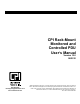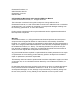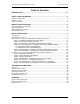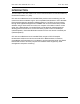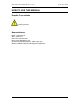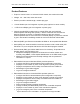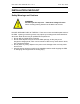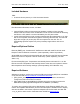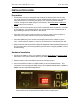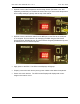Manual
Table Of Contents
- INTRODUCTION
- HOW TO USE THIS MANUAL
- INSTALLATION CHECKLIST
- INSTALLATION GUIDE
- Preparation
- Hardware Installation
- Serial Setup – Access The PDU Using The Serial Connection
- Step 1: Download the PDU Serial Access Program
- Step 2: Connect the Computer to the PDU
- Step 3: The Main Menu – Navigating The Serial Access Program
- Step 4a: The Configure Menu – Configuring The PDU For SEMA Or SNMP
- Step 4b: The Web Menu – Configuring The PDU For Web Browser Access
- Step 5: The Monitor Menu – Monitoring The PDU With A Serial Connection
- Ethernet Setup – Access The PDU Using The Ethernet Connection
- Step 1: Configuring the Browser
- Step 2: Connect the PDU to the Network
- Step 3: Logging onto the PDU
- Step 4: The Main Menu – Navigating The Web Access Program
- Step 5: The User Menu – Assign User Passwords
- Step 6: The Configure Menu – Configure The PDU For Your Network
- Step 7: The Monitor Menu – Monitoring The PDU Using A Web Browser
- TROUBLESHOOTING GUIDE
- APPENDIX

CPI PDU User Manual Rev. 10.0. June 28, 2010
8
• Optional: Connect the Temperature and Humidity Sensor (P/N 35941-132, sold
separately) to the ENV port. Position the sensor where you want to take temperature
and humidity readings, typically near the top of the cabinet.
• Optional: Connect the Serial cable from the SER port on the PDU to the serial port
on a computer. This connection is for managing the PDU using the PDU Serial
Access Program [PDUSerial.exe]. The Serial Access Program [PDUSerial.exe] must
be installed on the connected computer.
• Apply power to the PDU. The LED Current Displays will light up.
• Properly connect the rack device (server) power cables to the desired receptacles.
• Power on the rack devices. The LED Current Displays will display total current
usage on the branch circuit.