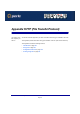User guide
IOPRINT+ Print Servers
Configuration with FTP
Page 270
Configuration with FTP
1. Configure the Unix host as described in Unix - TCP/IP on page 45 so that the IOPRINT+
Print Server is recognized as a valid device on the LAN.
2. Connect to the IOPRINT+ Print Server with the following command.
ftp NAME
3. You will be prompted for Name, as shown below:
4. Enter the name for this device. If you have not assigned a name, you must use the
"Default name" shown on the sticker on the base of the unit. The "Default name" is in the
form SCxxxxxx (SC followed by 6 digits).
You will then be prompted for the password. If no password has been set, just press
ENTER.
5. Copy the configuration file CONFIG, to your system, then quit.
ftp>get CONFIG
ftp>quit
6. Edit the CONFIG file to set parameters in the following four lines in the file.
0001 BOX_NAME:Name
4000 IP_ADDR:x.x.x.x
4001 GATEWAY:y.y.y.y
4002 MASK:z.z.z.z
Where
New_Name is the IOPRINT+ Print Server's name.
x.x.x.x is the IP Address assigned to the IOPRINT+ Print Server.
y.y.y.y is the IP Address of your router, if you have one.
z.z.z.z is the network mask, if assigned.
7. Copy the CONFIG file back to the IOPRINT+ Print Server, reset, and quit:
Connected to 203.70.212.45
#220 Print Server Ready
Name (203.70.212.45:root):
Note
You can set any configuration options by editing the CONFIG file. Refer to the
Configuration File Format for your particular model for a detailed description of the
CONFIG file.