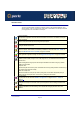User guide
IOPRINT+ Print Servers
Using WPCONFIG
Page 233
WPCONFIG Icons
The icons provide status information as well as access to the selected IOPRINT+ Print
Server settings. If an icon is greyed out, that option is unavailable. For example, the serial
port is greyed out on units without a serial port.
Device Information
This presents configuration information about the IOPRINT+ Print Server in a scrollable, read-only list.
Printer Port Status
Shows current printer status (On-line, printing, off-line) for all ports..
NetWare
Configure NetWare with this icon.
TCP/IP
Set the IP Address, Network Mask, and Gateway IP Address on this screen. See Unix - TCP/IP on
page 45 or Windows NT Server (TCP/IP) on page 78 for details.
AppleTalk
Enter AppleTalk configuration settings here. See AppleTalk Configuration on page 39 for details.
NetBEUI
NetBEUI (Windows SMB) changes can be made using this icon. The available fields are as follows:
Domain name
Enter the designated work group to be serviced by the IOPRINT+ Print Server. Using only UPPER
CASE is recommended.
Response Time
Sets how fast jobs are sent to the printer. The default value of zero (0) delay should be increased only if
your printer cannot cope with no delay.
Abort Job As Paper Out
YES will terminate the current print job when a printing error is encountered. NO (default) will try to
continue but may cause print errors. If errors occur, try setting this value to YES.
Logical Printers
Logical printers can be used under NetWare configuration on page 69 or Unix - TCP/IP on
page 45.
Serial Port
Configure the serial port if one is fitted. Check your serial printer to see what settings should be used.
Refresh
Update the IOPRINT+ Print Server listing. This is required after changing the device name or IP
Address.