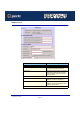User guide
IOPRINT+ Print Servers
Settings Button
Page 213
2. Select the new port - WAN (InterNet Printer) in the example - as the port for this printer.
3. If you do not have the correct printer driver, or you wish to create another printer using an
existing driver, use the Windows Add Printer facility.
4. Using the Windows Port Settings or Configure Port facility will reveal the same Configure
Port screen shown in InterNet Printer Port.
5. If you wish to print to multiple Internet Printers, use the Windows Add Port facility to add a
new InterNet Printer port. Ensure that the correct data is entered in each port, and that
each port has a unique name.
Checking the Printer Driver
To make sure that the correct printer driver for the remote printer is installed on your system,
you can use the InterNet Printing Port to send an E Mail to the Internet Printer. The
procedure is as follows:
1. Connect your default printer to the InterNet Printing Port.
2. Check that "Reply Notification Mail" in the InterNet Printing Port is ON.
3. From Notepad or another text editor, print a short message (e.g. "This is a test print") to
the Internet Printer.
You will receive a reply E Mail containing the "Printer ID" which will identify the printer
attached to the IOPRINT+ Print Server. If this does not match the printer driver you are using,
install the correct printer driver.