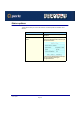User guide
IOPRINT+ Print Servers
Using PSConfig - NDS Mode
Page 202
Associate queue objects & print objects
1. Select Print queues assigned.
2. Press INS
3. Select the queue that you want the printer to service.
4. Press ESc twice.
5. Repeat steps above until all association among queues and printers are configured
completely.
6. Exit PCONSOLE
Configure the IOPRINT+ Print Server
1. Run the PSCONFIG program
2. Select your IOPRINT+ Print Server.
3. Select Set to NetWare Remote Printer Mode.
4. Enter the NetWare Print Server Name for all print ports.
5. Select Execute Setup.
Unloading & Reloading NetWare Pserver
1. If Pserver was previously loaded, unload it:
2. Go to the file server console where the NLM is running
3. Press Alt-ESC until you get to the Print Server NLM screen.
4. Press ESC to halt the print server NLM. Answer "Yes" to the prompt.
5. Load or reload the NetWare Pserver NLM with the following command:
load pserver XXXX
Where XXXX is the NetWare print server.
6. When the Enter Print Server Name menu appears, press INSERT until you get to
Contents of Current Context.
7. Select the context that holds the print server. Select the print server from the list and
press ENTER.