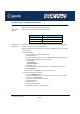User guide
IOPRINT+ Print Servers
Using PSConfig - NDS Mode
Page 200
Print Server Mode - Configuration Procedure
Before you begin, please note the following information:
Novell Printer
Numbers
NetWare printer numbers match device ports as follows.
Assigning users to
printer queues
If new printer queues are created, users needing to use the print queues may need to be
designated as queue users by using PCONSOLE.
Follow the steps below to use Quick Setup to configure the IOPRINT+ Print Server in NDS
print server mode.
1. Configure NetWare
a. Login as ADMIN. or a user with Admin. rights.
b. Select Quick Setup.
c. Enter your desired print server name in the Print Server field. Record the context.
d. d) Enter the desired names in the following fields:
- New printer
- New print queue
- Print Queue Volume
e. Press F10 to save.
f. Repeat the process for parallel ports 2 and 3 and the serial port, if they exist.
g. Exit PCONSOLE.
h. Enter the command whoami and record the Tree name.
2. Configure the IOPRINT+ Print Server
a. Run the PSCONFIG program.
b. Select your IOPRINT+ Print Server. Ensure the device name matches the name
used in step 1 for Print Server.
c. Select Set to NetWare Print Server Mode.
d. Enter data as follows:
NDS Tree name:.
Print Server NDS Context:
e. Select Execute Setup to save your changes.
Novell Printer Number Device Port
Printer number 0 Parallel Port 1
Printer number 1 Parallel port 2
Printer number 2 Parallel port 3 OR the serial port.