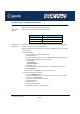User guide
IOPRINT+ Print Servers
Using PSConfig- NetWare Bindery Mode
Page 193
Advanced Configuration
This section describes the advanced operations which can be performed on your IOPRINT+
Print Server.
To make these changes:
• Use PCONSOLE to configure your NetWare Server.
• Use PSCONFIG, BiAdmin, WPConfig, or WebAdmin to change the IOPRINT+ Print
Server device settings.
Service Additional NetWare Bindery file servers
If you used QUICKSET to configure your IOPRINT+ Print Server in NetWare Print Server
mode, it is setup to use a single file server.
If you want the IOPRINT+ Print Server to service more than one bindery file server, perform
the following steps:
1. Login, with supervisory rights, to the other file servers you want your IOPRINT+ Print
Server to service.
2. Create queues and a print server name for your IOPRINT+ Print Server on each file
server you want to service.
3. Login, with supervisory rights, to the master file server of your IOPRINT+ Print Server.
4. Run PCONSOLE.
5. Select Print Server Information, then select your IOPRINT+ Print Server in the print server
list.
6. Select Printer Server Configuration, then select File Server To Be Serviced.
7. Insert the file server names of the other file servers to be serviced by your IOPRINT+ Print
Server.
8. Reset the IOPRINT+ Print Server to make it reconnect to the NetWare master file server.