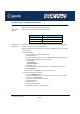User guide
IOPRINT+ Print Servers
Using PSConfig- NetWare Bindery Mode
Page 191
Novell Remote Printer Mode
This section describes how to use PCONSOLE and PSCONFIG to configure both the
NetWare Server and the IOPRINT+ Print Server for Novell Print Server mode operation.
Remote Printer Assignments
In remote printer mode the following assignments should be used, where SCxxxxxx is the
device name.
Configuration - Remote Printer Mode
Follow the steps listed below to configure the IOPRINT+ Print Server to Novell Remote
Printer mode in NetWare V2, V3, and V4 (Bindery emulation).
Create Queues 1. Follow the steps below to create queues for the IOPRINT+ Print Server. If using existing
queues go to Step 2.
a. Run PCONSOLE program.
b. Select Print Queue Information.
c. Press INS key to add a new queue.
d. Type a queue name, and press Enter.
e. Repeat until you have the desired number of queues.
Assign printers to
Print Servers
2. Assign printers to Print Servers
a. Run PCONSOLE, select Print Server Information
b. Select the desired NetWare Print Server.
c. Select Print Server Configuration.
d. Select Printer Configuration
e. Select printers that show "Not Installed".
f. Enter the correct data in the "Name" and "Type" Fields.
Refer to Remote Printer Assignments on page 191.
g. Press Esc, then select "Yes" to save your changes.
h. Repeat steps e. to g. until all printers are assigned.
i. Press Esc and exit.
DevicePort NetWarePrinter Type Printer Name
Parallel 1 Remote Parallel, LPT1 SCxxxxxx
Parallel 2 Remote Parallel, LPT2 SCxxxxxx_P2
Parallel 3 Remote Parallel, LPT3 SCxxxxxx_P3
Serial Remote Serial, COM1 SCxxxxxx_SP