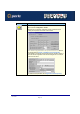User guide
IOPRINT+ Print Servers
Introduction
Page 142
Configuration Icons
To configure a IOPRINT+ Print Server, click on it once with your mouse to highlight it. The
program will ask for password confirmation. If no password is assigned, click OK. Otherwise,
enter the password and click OK.
Once a IOPRINT+ Print Server is selected, the following Icons (or the equivalent menu
selection) can be used to select configuration options.
Standard buttons Most screens contain the following buttons.
• Set to Default - Replace the on-screen values with the default values. These are NOT
saved until you click the Save to Device button.
To set ALL device values to the default, use the menu option InitDevice - Restore Factory
Default.
• Save to Device - Save the values shown on screen to the selected IOPRINT+ Print
Server. You should then use the InitDevice menu option to Reset the device to ensure the
changes take effect. If you have changed the name or IP Address of the IOPRINT+ Print
Server, you should also Refresh the device list.
• Help - Display context sensitive help.
• Cancel - Discard any changes not already saved, and close the Window.