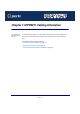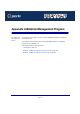User guide
IOPRINT+ Print Servers
Introduction
Page 138
Groups On the left side of the screen is a column for Groups. Each IOPRINT+ Print Server may be
placed in a group, using the Configuration-System Configuration-Groups menu option.
If a group is selected, only IOPRINT+ Print Servers in that group will be listed on the right
side of the screen.
By default, all IOPRINT+ Print Servers will appear in the [ROOT] group.
A IOPRINT+ Print Server can only be a member of one (1) group, and will always be a
member of a group
Use the Configuration-System Configuration-Groups menu option to select a group for the
current IOPRINT+ Print Server.
To create a new Group and add the current IOPRINT+ Print Server to it, just enter a group
name in the dialog. (See example screen below)
Device List On the right side of the screen is a list of all IOPRINT+ Print Servers found on the network.
For each device, the following data is shown:
• Default Name. The Default Name is shown on a sticker on the base of the device.
• Device Name. If you have not changed the name, this will be the same as the
Default Name.
• Port information. The number and type of ports is shown in the right column.
If the desired device is not listed, try the following:
1. Check that the device is installed and ON, then Refresh the list.
2. Use the InitDevice - Find menu option to search for the IOPRINT+ Print Server. You need
to know the Default name of the IOPRINT+ Print Server. The Default name is shown on a
sticker on the base of the device.
3. If the IOPRINT+ Print Server is on another LAN segment, use the InitDevice - Attach
Remote menu option to locate and display the IOPRINT+ Print Server.
4. For networks using ONLY TCP/IP, IOPRINT+ Print Servers without an IP Address will not
appear. Use the InitDevice - Set IP Address menu option to assign an IP Address, then
Refresh the list. You need to know the Default Name of the unlisted device in order to
assign an IP Address. The Default name is shown on a sticker on the base of the device.